In this segment, we are going to show you how to install “XRDP Remote Tool on Raspberry Pi All Models”
What is XRDP?
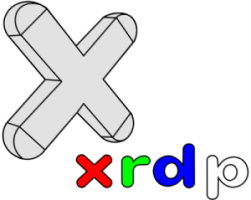 | xrdp is a free and open-source implementation of Microsoft RDP (Remote Desktop Protocol) server that enables operating systems other than Microsoft Windows (such as Linux and BSD-style operating systems) to provide a fully functional RDP-compatible remote desktop experience. It works by bridging graphics from the X Window System to the client and relaying controls from the client back to X. |
According to the developers, the protocol works with rdesktop, FreeRDP, and as well as Microsoft’s own Remote Desktop Client.
Source /> Wikipedia
Software Required :
| Equipment Required | Optional | ||
| Raspberry Pi 4 | Case | ||
| SD Card | Raspberry Pi Keyboard | ||
| Ethernet Cable | Mouse | ||
| Power Adapter | |||
| External HDD | |||
| Shop now | |||
Raspbian OS Installation
- Download Raspbian OS from Official Website: raspberrypi.org
- Then write the image to the SD Card using: Etcher
- Now, Boot the Raspberry Pi with this SD Card, Follow the On-Screen Instructions and then open Terminal.
Install XRDP Remote Tool
sudo apt-get install xrdp sudo reboot
From Windows Computer Type in RUN
mstsc
- This will open Remote Desktop Connection and ask to enter the Raspberry Pi IP Address.

- To check the Raspberry Pi IP Address from windows use Wireless Network Watcher.
Get RaspberryPi IP Address from Raspberry Pi
sudo ifconfig
RaspberryPi Default User ID / Password
User ID : pi Password : raspberry
In Conclusion
- You are ready to use XRDP on your Raspberry Pi.
- If you come across any issues or have some feedback related to this tutorial, Please share your thoughts.
Please check out my other articles:
- How to install OpenMediaVault 5 on Raspberry Pi All Models
- OpenMediaVault 5 NAS Server on Raspberry Pi 4
- Plex Media Server on OMV 5 inside Docker with Portainer using RPi 4
- How to Install Radarr on OpenMediaVault 5 inside Docker with Portainer using RPi 4
Did you find us helpful?
| Subscribe our YouTube Channel | |
| Support us on Patreon | |
| Like us on Facebook | |
| Share This Article with others | |



Thanks for helping me…
Welcome