In this segment, we are going to “Setup WiFi connection on OpenMediaVault Raspberry Pi 3 B“
What is OpenMediaVault?
 |
OpenMediaVault (OMV) is a free Linux distribution designed for Network-Attached Storage (NAS). |
Software Required :
| Equipment Required | Optional | ||
| Raspberry Pi 4 | Case | ||
| SD Card | Raspberry Pi Keyboard | ||
| Ethernet Cable | Mouse | ||
| Power Adapter | |||
| External HDD | |||
| Shop now | |||
Access OpenMediaVault Web Interface
- To access the OpenMediaVault Web Interface we need to find the IP Address of our RaspberryPi.
- For that, we will use Wireless Network Watcher and it will display the IP as shown below.
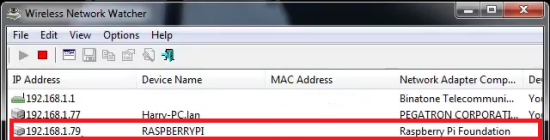
- Type this IP Address to your browser and it will open the login page for your OpenMediaVault.
- Now, you need to enter the Username & Password and login to your OpenMediaVault.
- OpenMediaVault Address = Your Raspberry Pi IP Address In my case 192.168.1.73
Default Username : admin Default Password : openmediavault
OpenMediaVault Configuration
- First of all change Auto logout to Disabled.
- Now, Change the Web Administrative Password.
- After that, we need to navigate to services to SSH enable Permit root login
OpenMediaVault SSH Login
- Open Putty and Login as root
Default Username : root Default Password : openmediavault
- It will prompt you to change the password on the first login.
OpenMediaVault Upgrade & Update
apt-get update apt-get upgrade
Edit Source.list File
nano /etc/apt/sources.list
- Add this line to end of the page
deb http://httpredir.debian.org/debian/ jessie main contrib non-free
Update Package & Install Firmware
apt-get update && apt-get install firmware-brcm80211
Upgrade OpenMediaVault
apt-get dist-upgrade reboot
OpenMediaVault Connect to WiFi
nmtui connect
- Select your Network Name.
- Enter the password to connect to WiFi.
Known Issue: Case-1
Unable to lock the administration directory (/var/lib/dpkg/)
rm /var/lib/apt/lists/lock && sudo rm /var/lib/dpkg/lock dpkg --configure -a
Known Issue’s: Case-2
GPG error No_PUBKEY?
apt-key adv --keyserver keyserver.ubuntu.com --recv-keys 82B129927FA3303E
- Replace the Key with your Key
In conclusion
- You are all ready to set and access your Openmediavault by WiFi.
- If you come across any issues or have some feedback related to this tutorial, Please share your thoughts.
Please check out my other articles:
- How to install OpenMediaVault 5 on Raspberry Pi All Models
- OpenMediaVault 5 NAS Server on Raspberry Pi 4
- Plex Media Server on OMV 5 inside Docker with Portainer using RPi 4
- How to Install Radarr on OpenMediaVault 5 inside Docker with Portainer using RPi 4
Did you find us helpful?
| Subscribe our YouTube Channel | |
| Support us on Patreon | |
| Like us on Facebook | |
| Share This Article with others | |
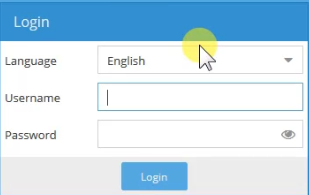



Hello There. I found your blog using msn. This is a really well written article.
I will be sure to bookmark it and return to read more of your useful information. Thanks for the post.
I’ll certainly return.
Thanks for appreciating my work.
Updating from such a repository can’t be done securely, and is therefore disa bled by default.