In this segment, we are going to show you “OpenMediaVault WiFi Setup Raspberry Pi 3B+”
What is OpenMediaVault?
 |
OpenMediaVault (OMV) is a free Linux distribution designed for Network-Attached Storage (NAS). |
Software Required :
| Equipment Required | Optional | ||
| Raspberry Pi 4 | Case | ||
| SD Card | Raspberry Pi Keyboard | ||
| Ethernet Cable | Mouse | ||
| Power Adapter | |||
| External HDD | |||
| Shop now | |||
Access OpenMediaVault Web Interface
- To access the OpenMediaVault Web Interface we need to find the IP Address of our Raspberry Pi.
- So, we need to use Wireless Network Watcher and it will display the IP as shown below.
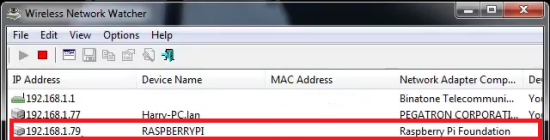
- Now, as you have the IP Address type it in the browser and it will take you to the login page for your OpenMediaVault.
- After that, we need to enter the Username & Password and login to our OpenMediaVault.
OpenMediaVault Address = Your Raspberry Pi IP Address
In my case 192.168.1.73
Default Username : admin Default Password : openmediavault
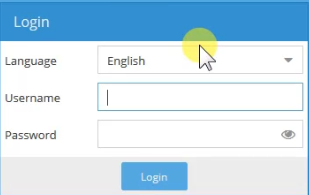
OpenMediaVault Configuration
- First of all change Auto logout to Disabled.
- Now, Change the Web Administrative Password.
- After that, we need to navigate to services to SSH enable Permit root login
OpenMediaVault SSH Login
- Open Putty and Login as root.
Default Username : root Default Password : openmediavault
- It will prompt you to change the password on the first login.
OpenMediaVault Upgrade & Update
- First of all, we need to Update & Upgrade our Openmediavault Packages.
apt-get update apt-get upgrade
Installing RPI Update
- After the Update & Upgrade finish, we are going to install RPI Update.
apt-get install rpi-update
Upgrade & Update RPI
- Then again we need to Update & Upgrade all the packages.
apt-get upgrade apt-get update
Update RPI Firmware
- Followed by the previous command we will update the Firmware for Raspberry Pi 3B Plus
rpi-update ef7621d91cb58ccc856c3c17ddda28685edd23f3
Installing Latest Wifi Driver
- Once the Firmware update is Finish then we will go ahead and download the latest WiFi driver for the Raspberry Pi 3B Plus Board.
wget https://archive.raspberrypi.org/debian/pool/main/f/firmware-nonfree/firmware-brcm80211_20161130-3+rpt3_all.deb
dpkg -i firmware-brcm80211_20161130-3+rpt3_all.deb
OpenMediaVault WiFi Setup
- Now, type the below-given command to connect with the WiFi network on Openmediavault.
nmtui connect
- After you entered the command then select your Network Name.
- Enter the password to connect to WiFi.
In conclusion
- You are all ready to set and access your Openmediavault by WiFi.
- If you come across any issues or have some feedback related to this tutorial, Please share your thoughts.
Please check out my other articles:
- How to install OpenMediaVault 5 on Raspberry Pi All Models
- OpenMediaVault 5 NAS Server on Raspberry Pi 4
- Plex Media Server on OMV 5 inside Docker with Portainer using RPi 4
- How to Install Radarr on OpenMediaVault 5 inside Docker with Portainer using RPi 4
Did you find us helpful?
| Subscribe our YouTube Channel | |
| Support us on Patreon | |
| Like us on Facebook | |
| Share This Article with others | |



At this moment I am ready too do my breakfast, later than havcing my breakfast cpming yet agajn to read other news.