In this segment, we are going to show you how to “Install NAS Server on RaspberryPi using DietPi”
What is DietPi?
Software Required :
| Equipment Required | Optional | ||
| Raspberry Pi 4 | Case | ||
| SD Card | Keyboard | ||
| Ethernet Cable | Mouse | ||
| Power Adapter | |||
| External HDD | |||
| Shop now | |||
You can Buy Raspberry Pi 4 Kit from here
Installing DietPi NAS Server [SAMBA]
- Logging to SSH: For First Time
Default Username : root Default Password : dietpi
- Once, we connected to the DietPi then it requires us to change the Root Password and Unix Password.
- I recommend you put the same password in both places.
- After you logged in to DietPi, then you need to type a command to access the dietpi-software.
- This command will open the DietPi Launcher, for us and from here we need to select Software Optimized and press OK.

- Now, we need to navigate to Samba: Feature-rich FIle Server and press Spacebar to select it and press ok or Enter from the Keyboard.

- Now, we need to navigate to Install and press OK. After that installation will take around 5-10 min to complete the setup.
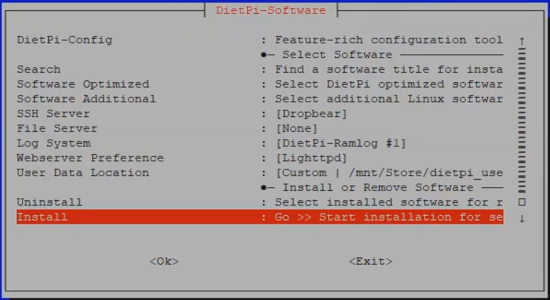
- Once the setup completes the system will reboot to finalize the settings and you are ready to use your DietPi Samba Server Image.
Accessing NAS Server
- You need to open the run box and type your Raspberry pi Ip address
- Address = \\Your Raspberry Pi IP Address or \\dietpi\dietpi
In my case \\192.168.1.73
Default Username : dietpi Default Password : dietpi
Change Samba password
smbpasswd -a dietpi
In conclusion
- Now, You are ready to use DietPi on your Raspberry Pi 3 Model B Plus as NAS Server.
- In the future, we are going to install other packages and check their working on DietPi.
- Enjoy using DietPi NAS and share your thoughts.
Did you find us helpful?
| Subscribe our YouTube Channel | |
| Like us on Facebook | |
| Support us on Patreon | |
| Share This Article with others | |



