In this segment, we are going to show you how you can “Reset Safari on macOS without opening”
Let’s begin Reset Safari on macOS without opening
Note: Before Reset Safari, please check for any newly available macOS updates. Read Full Article
In conclusion, these commands will fully wipe out all of your old Safari settings and make your Safari as on factory default settings.
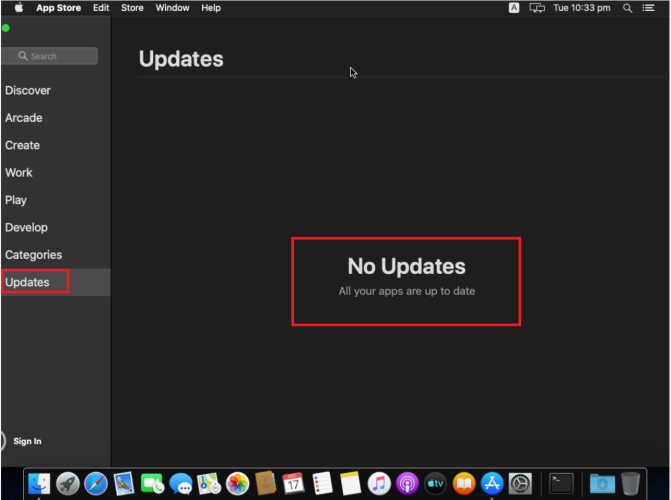
Step 1: Close all Open Applications to Reset Safari
Step 2: Backup Safari Bookmarks
Step 3: Open ~/Library
Step 4: Open Terminal
mv ~/Library/Safari ~/Desktop/Safari-`date +%Y%m%d%H%M%S`; \
rm -Rf ~/Library/Caches/Apple\ -\ Safari\ -\ Safari\ Extensions\ Gallery; \
rm -Rf ~/Library/Caches/Metadata/Safari; \
rm -Rf ~/Library/Caches/com.apple.Safari; \
rm -Rf ~/Library/Caches/com.apple.WebKit.PluginProcess; \
rm -Rf ~/Library/Cookies/Cookies.binarycookies; \
rm -Rf ~/Library/Preferences/Apple\ -\ Safari\ -\ Safari\ Extensions\ Gallery; \
rm -Rf ~/Library/Preferences/com.apple.Safari.LSSharedFileList.plist; \
rm -Rf ~/Library/Preferences/com.apple.Safari.RSS.plist; \
rm -Rf ~/Library/Preferences/com.apple.Safari.plist; \
rm -Rf ~/Library/Preferences/com.apple.WebFoundation.plist; \
rm -Rf ~/Library/Preferences/com.apple.WebKit.PluginHost.plist; \
rm -Rf ~/Library/Preferences/com.apple.WebKit.PluginProcess.plist; \
rm -Rf ~/Library/PubSub/Database; \
rm -Rf ~/Library/Saved\ Application\ State/com.apple.Safari.savedState
Therefore, you need to restart your macOS and Open Safari again.
If you have any suggestions regarding this article please mention them in the comment section below.
Please check out my other articles:
Did you find us helpful?Support us on Patreon, Follow us on Facebook |




Terminal Command reply
Operation not permitted
Which version of Mac you are using.
Hello,
I upgraded my OS to Catalina 10.15.3 and after that Safari is acting weird.
It will take longer time to open up . once i search for any website say Gmail .. then the content of the page is black or in bites and pieces.
I have tried all steps given in this link but its same as before
Hi,
Thanks for contacting,
I need to check whats going wrong with your safari.
Please contact me on Telegram if you need remote support.
Telegram ID : https://t.me/PcMac24x7
Thanks
PcMac
Gracias, me sirvió mucho este tutorial.
Después de la última actualización cuando cerraba Safari se cerraban todas mis sesiones.
Espero que muchas personas que no hablen inglés y tengan el mismo problema encuentren solución aquí.
Thanks
Will this delete all my saved passwords?