In this segment, we are going to show you “How to Install Plex Media Server on OpenMediaVault 5 inside Docker with Portainer using Raspberry Pi 4“
What is Plex Media Server?
Credits
Full credit goes to the Linux server.
- Image URL: linuxserver/plex
OpenMediaVault Versions :
OpenMediaVault 5 Installation Guide :
https://pcmac.biz/openmediavault-5-on-raspberry-pi/Software Required :
| Equipment Required | Optional | ||
| Raspberry Pi 4 | Case | ||
| SD Card | Raspberry Pi Keyboard | ||
| Ethernet Cable | Mouse | ||
| Power Adapter | |||
| External HDD | |||
| Shop now | |||
We may earn a commission for purchases using our links. Learn more.
Docker Compose
version: "2"
services:
plex:
image: linuxserver/plex
container_name: plex
network_mode: host
environment:
- PUID=1000
- PGID=1000
- VERSION=docker
- UMASK_SET=022 #optional
- PLEX_CLAIM= #optional
volumes:
- /path/to/library:/config
- path/to/tvseries:/tv
- /path/to/movies:/movies
restart: unless-stoppedHow to find PUID & PGID
- However, to find PUID and PGID we can use the below-given command.
id name of the user UID : "PUID" GID : "PGID"
Plex Container Configuration
-
Create New Container
-
Volume
-
Env
-
Restart Policy
- First, we need to navigate to Containers and then click on Add container.
- Secondly, fill the details as mentioned below in the picture, Choose a name for your container and image name as linuxserver/plex
- Always pull the image option must be checked, if the image is not already downloaded.
Click to ZOOM
- Finally, once the configuration complete we can click on Deploy the container and when the status of our container is running we can go ahead and access it.
Access Plex Web Interface
- To access the Plex web interface we need to type the OpenMediaVault IP Address:32400/web
- After that follow the on-screen instructions to configure Plex or you can refer to our video.
In conclusion
- Above all steps will convert your Raspberry Pi 4 as Plex Media Server on OpenMediaVault 5 with the help of Docker.
- If you face any issue regarding this article please share your thoughts.
- Enjoy using Plex Media Server on Docker using Openmediavault. Smile (.”_”.)
Please check out my other articles:
- How to install OpenMediaVault 5 on Raspberry Pi All Models
- OpenMediaVault 5 NAS Server on Raspberry Pi 4
Did you find us helpful?
| Subscribe our YouTube Channel | |
| Support us on Patreon | |
| Like us on Facebook | |
| Share This Article with others | |

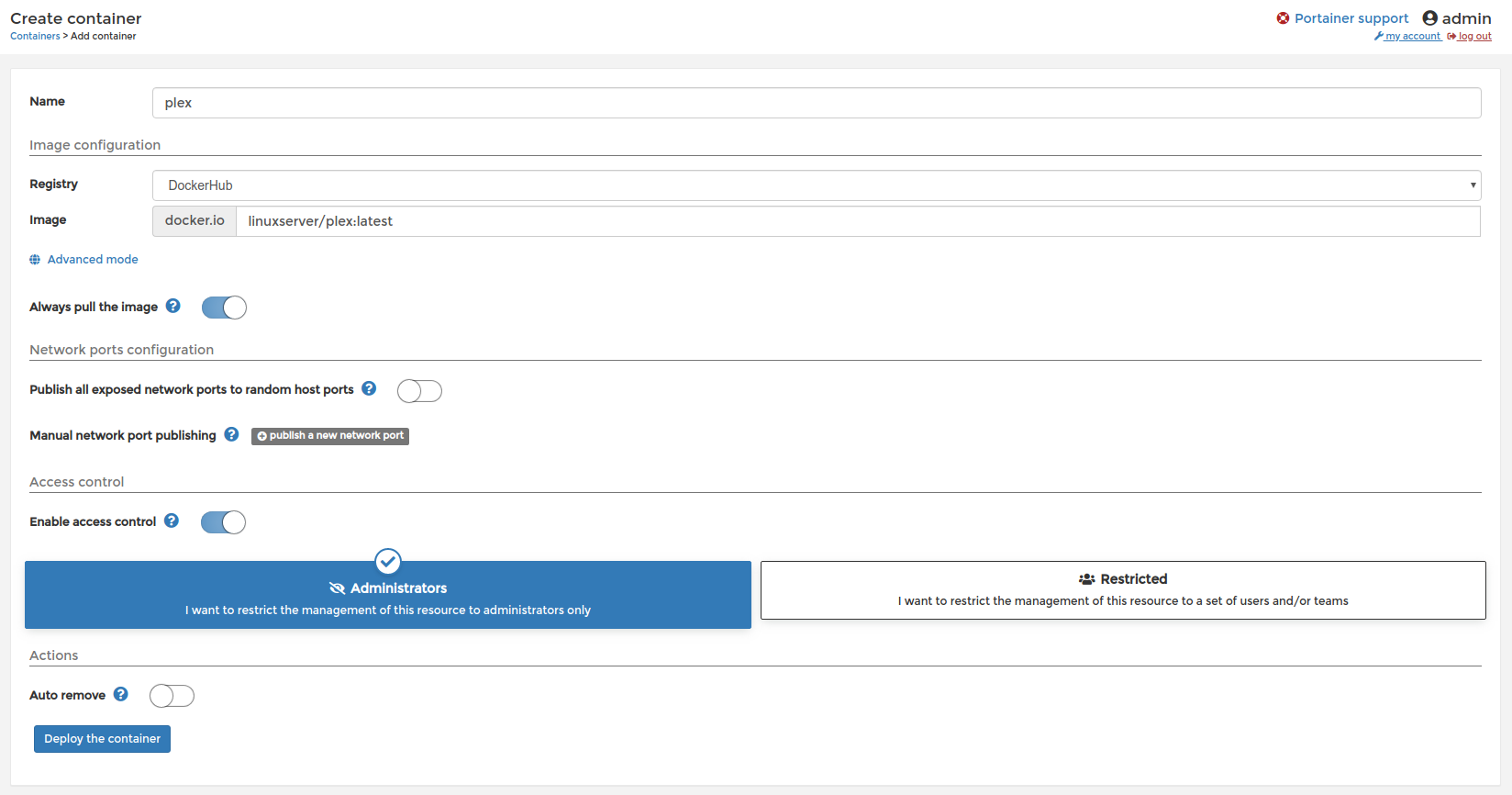
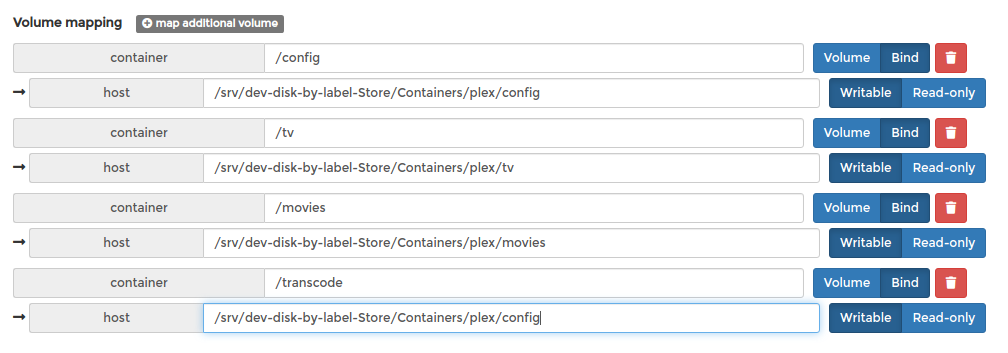





Perfect install once again ,Ive been following all you OMV5 installe
s and they just work perfectly thanks.
Welcome, Glad it helped you. Wait for more intresting builds.
Will this work for Pi 3 model B?
Yes
When I follow these instructions, I get the container up and running. However, when I go to the plex server via browser, I get the error “A problem has been detected with a core component of Plex Media Server” and it doesn’t go any further. I’m also not sure about your Volume variables. I setup folders in my home user folder that were equivalent.
Please check the latest version of this container from the Linux server website.
I had the same error even after stopping/starting container. I had to switch to version – linuxserver/plex:bionic instead of plex:latest then everything started to work with no errors in logs!
@Tom
Yo are getting error because Linux server changed the image.
I followed this tutorial and had some issues. Here’s some feedback:
Thanks again for your tutorial.
I followed the instructions and it kind of worked at the beginning, because I could access the plex browser, but then I got an error message that said that there was a problem. Then, I deleted the container and tried again from scratch, but now, I can’t access to the plex browser. Any time I try it says that the connection was rejected.
Hey Christian,
Kindly use below link : https://pcmac.biz/plex-media-server-on-openmediavault-5-for-raspberry-pi-4/
Regards
Harish kumar
[…] https://www.wundertech.net/how-to-install-plex-on-openmediavault/https://dbtechreviews.com/2020/01/how-to-install-plex-on-openmediavault-5/https://forum.openmediavault.org/index.php?thread/38185-install-plex-media-server-on-openmediavault/https://www.reddit.com/r/OpenMediaVault/comments/vbp852/how_to_install_plex_on_omv_6/https://pcmac.biz/plex-media-server-on-openmediavault-5-raspberry-pi-4/https://www.addictivetips.com/ubuntu-linux-tips/install-plex-plugin-on-openmediavault/https://www.addictedtotech.net/install-plex-on-raspberry-pi-4-using-portainer-docker/https://discourse.linuxserver.io/t/plex-in-omv-docker-how-to-recognize-tuner-card/425 […]