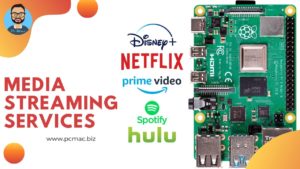What is OnlyOffice?
OnlyOffice (formerly TeamLab), stylized as ONLYOFFICE, is a free software office suite developed by Ascensio System SIA, a company with headquarters in Riga, Latvia. It features online document editors, the platform for document management, corporate communication, mail, and project management tools. OnlyOffice is delivered either as SaaS or as an installation for deployment on a private network. Access to the system is realized through a private online portal. OnlyOffice is involved in active technological partnerships with Nextcloud, ownCloud, Seafile, Pydio, Exo platform, and XWiki.
Source /> Wikipedia

You can Buy Raspberry Pi 4 Kit from here
What we are Using?
- We are using Windows 7 and Docker Toolbox for this Project.

Installing OnlyOffice on Docker
docker run -i -t -d -p 80:80 onlyoffice/documentserver
- This command will download and run the OnlyOffice Document Server on Docker.
- After that, it will be available on http://localhost. Where the localhost is the IP Address of Docker.
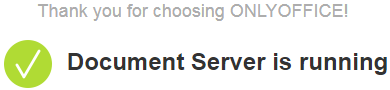
- OnlyOffice Document Server minimum system requirement.
RAM: 4 GB or more CPU: dual-core 2 GHz or higher Swap: at least 2 GB HDD: at least 2 GB of free space Docker: version 1.9.0 or later
Read More : Best Saas Podcasts for Startup Founders
Installing NextCloud on Docker
docker run -d -p 8080:80 nextcloud
- This command will download and run the Nextcloud on Docker.
- Then you can access NextCloud on http://localhost:8080.
- Where the localhost is the IP Address of Docker.
- Once you type the correct address you will be redirected to NextCloud Login Screen.

- Here you can type your username and password that you want to use as an Admin Account.
- If you want to use the NextCloud from outside your network, we recommend you to choose a strong password.
- Once you are happy with your settings, press the “Finish Setup” button, to finalize the setup process.
- It might take some time to finish the setup. So, please wait and don’t refresh the page.
Enable OnlyOffice on NextCloud
- Click on your user name initial from the Top right corner and select Apps.
- Now, from the left side of the screen, we need to click on Text and Office.
- From this list, we need to find OnlyOffice and then click on Download and Enable.
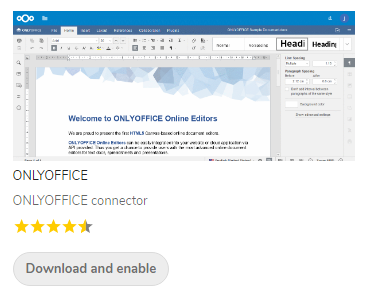
OnlyOffice Integration NextCloud
- Once we have Enable OnlyOffice then we need to open Settings from the top right corner.
- Now, from settings, we need to click on OnlyOffice from the left side of the screen under the Administrator panel.
- After that, we need to type the IP Address of our OnlyOffice Document server as shown below.
- Then we need to click on save to Integrate OnlyOffice to NextCloud.

OnlyOffice Working on NextCloud
- Once the integration completed you can click on the + icon next to home.
- To create Office documents by using OnlyOffice.
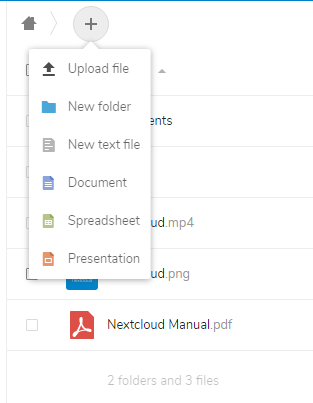
In conclusion
- You are ready to use OnlyOffice with NextCloud on Docker.
- If you come across any issues or have some feedback related to this tutorial, Please share your thoughts.
Please check out my other articles:
- How to install OpenMediaVault 5 on Raspberry Pi All Models
- OpenMediaVault 5 NAS Server on Raspberry Pi 4
- Plex Media Server on OMV 5 inside Docker with Portainer using RPi 4
- How to Install Radarr on OpenMediaVault 5 inside Docker with Portainer using RPi 4
Did you find us helpful?
| Subscribe our YouTube Channel | |
| Like us on Facebook | |
| Support us on Patreon | |
| Share This Article with others | |