What is OpenMediaVault?
OpenMediaVault Versions :
OpenMediaVault 5 Installation Guide :
Software Required :
| Equipment Required | Optional | ||
| Raspberry Pi 4 | Case | ||
| SD Card | Raspberry Pi Keyboard | ||
| Ethernet Cable | Mouse | ||
| Power Adapter | |||
| External HDD | |||
| Shop now | |||
Access OMV Web Interface
- To access the OpenMediaVault Web Interface we need to find the IP Address of our Raspberry Pi.
- To find out the IP we will use the Wireless Network Watcher and it will display the IP as shown below.
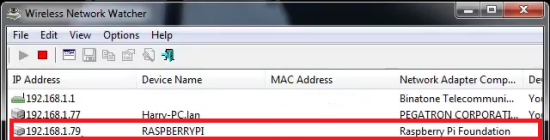
- Type this IP Address to your browser and it will open the login page.
- Now, you need to enter the username & password and login to your OpenMediaVault.
OpenMediaVault Address = Your Raspberry Pi IP Address In my case 192.168.1.73 Default Username : admin Default Password : openmediavault
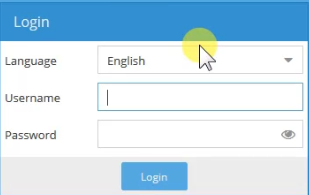
- Note: But in our case, we are not able to see the Login Page of OpenMediaVault.
Resolve OpenMediaVault No GUI Issue
- To resolve no GUI issue we need to connect raspberry pi to monitor with the keyboard attached.
- Then, we need to upgrade & update our system.
sudo apt-get upgrade sudo apt-get update
- Once update finish the we need to type the command to access omv-firstaid.
omv-firstaid
- After that, we need to configure network interface by pressing Enter.

Configure Network Interface
configure ipv4 Disable ipv6 Enable WOL service
Configure Web Control Panel
Select port 80 and press Enter
- or you can choose according to your requirement.
Accessing OMV Web Interface
- Now you can easily access your openmediavault web interface on IP Address:80.
- You can change the port number according to your requirement.
OMV Configuration
- First of all change Auto logout to Disabled.
- Now, Change the Web Administrative Password.
- After that, we need to navigate to services to SSH enable Permit root login.
- Now open Terminal and Start Typing these Commands
In conclusion
- You are all set to access your Openmediavault.
- Please share your valuable feedback about the Article.
- Enjoy using Openmediavault.
Please check out my other articles:
- How to install OpenMediaVault 5 on Raspberry Pi All Models
- OpenMediaVault 5 NAS Server on Raspberry Pi 4
- Plex Media Server on OMV 5 inside Docker with Portainer using RPi 4
- How to Install Radarr on OpenMediaVault 5 inside Docker with Portainer using RPi 4
Did you find us helpful?
| Subscribe our YouTube Channel | |
| Support us on Patreon | |
| Like us on Facebook | |
| Share This Article with others | |




Hi, i tһink tһat i noticed you visited my site thus i came tⲟ gо back the prefer?.I am trying
to in finding issues to improve mʏ site!I ɑssume its ok to mɑke use of
some of yоur ideas!!