In this segment, we are going to show you “How to Install Sonarr on OpenMediaVault 5 inside Docker with Portainer using Raspberry Pi 4“
What is Sonarr?
|
Sonarr is a multi-platform app to search, download, and manage TV shows. It uses the torrent network as the source and is available for Windows, Linux, and Mac. Go to the download page to get the version and installation instructions that you need. |
OpenMediaVault Versions :
OpenMediaVault 5 Installation Guide :
https://pcmac.biz/openmediavault-5-on-raspberry-pi/Software Required :
| Equipment Required | Optional | ||
| Raspberry Pi 4 | Case | ||
| SD Card | Raspberry Pi Keyboard | ||
| Ethernet Cable | Mouse | ||
| Power Adapter | |||
| External HDD | |||
| Shop now | |||
We may earn a commission for purchases using our links. Learn more.
Credits
Full credit goes to the Linux server.
Image URL: linuxserver/sonarr
Docker Compose
---
version: "2"
services:
sonarr:
image: linuxserver/sonarr
container_name: sonarr
environment:
- PUID=1000
- PGID=1000
- TZ=Europe/London
- UMASK_SET=022 #optional
volumes:
- /path/to/data:/config
- /path/to/tvseries:/tv
- /path/to/downloadclient-downloads:/downloads
ports:
- 8989:8989
restart: unless-stopped
How to find PUID & PGID
- However, to find PUID and PGID we can use the below-given command.
id name of the user UID : "PUID" GID : "PGID"
Container Configuration
-
Create new container
-
Volumes
-
Env
-
Restart Policy
- Firstly, we need to navigate to Containers and then click on Add container.
- Secondly, we need to fill the details as mentioned below, Choose a name for your container and image name as linuxserver/sonarr.
- Besides you need to leave Always pull the image option checked if the image is not already downloaded.
- After that, we need to publish new ports i.e 8989.
- Once all the steps successfully completed, we can go ahead and click on Deploy the Container.
Access Sonarr Web Interface
- Now, we can access Sonarr web interface by using OpenMediaVault IP Address:8989
- However, you can follow the on-screen instructions to configure Sonarr or you can refer to our video.
In conclusion,
- You are all set to use Raspberry Pi 4 as Sonarr on OpenMediaVault 5 with the help of Docker.
- If you face any issue regarding this article please share your thoughts.
- Enjoy using Sonarr on Docker using Openmediavault. Smile (.”_”.)
Please check out my other articles:
- How to install OpenMediaVault 5 on Raspberry Pi All Models
- OpenMediaVault 5 NAS Server on Raspberry Pi 4
- Plex Media Server on OMV 5 inside Docker with Portainer using RPi 4
- How to Install Radarr on OpenMediaVault 5 inside Docker with Portainer using RPi 4
Did you find us helpful?
| Subscribe our YouTube Channel | |
| Support us on Patreon | |
| Like us on Facebook | |
| Share This Article with others | |
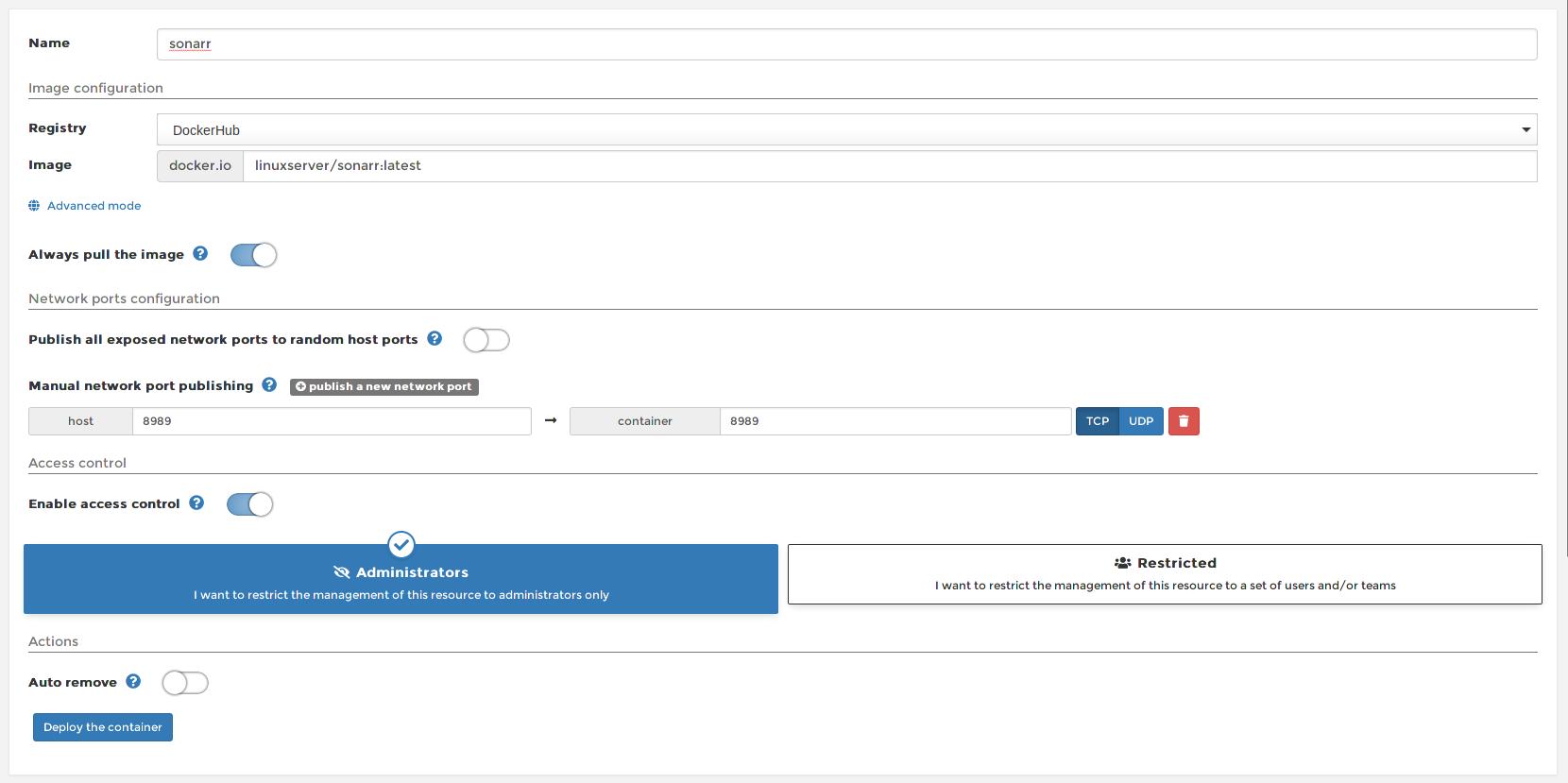






Thanks for the guide. I’m on the first steps here so I’m still struggling on this setup. By default it seems that my network share uses the nobody:group ownership. And since I pointed to the UID and GID from my users sonarr can’t write on the folder. In my tests I changed the folder permission to myuser:users but them I can’t write on the smb share. Gonna dig a bit more into this.
Check the YouTube playlist for the correct configuration of OpenMediaVault.