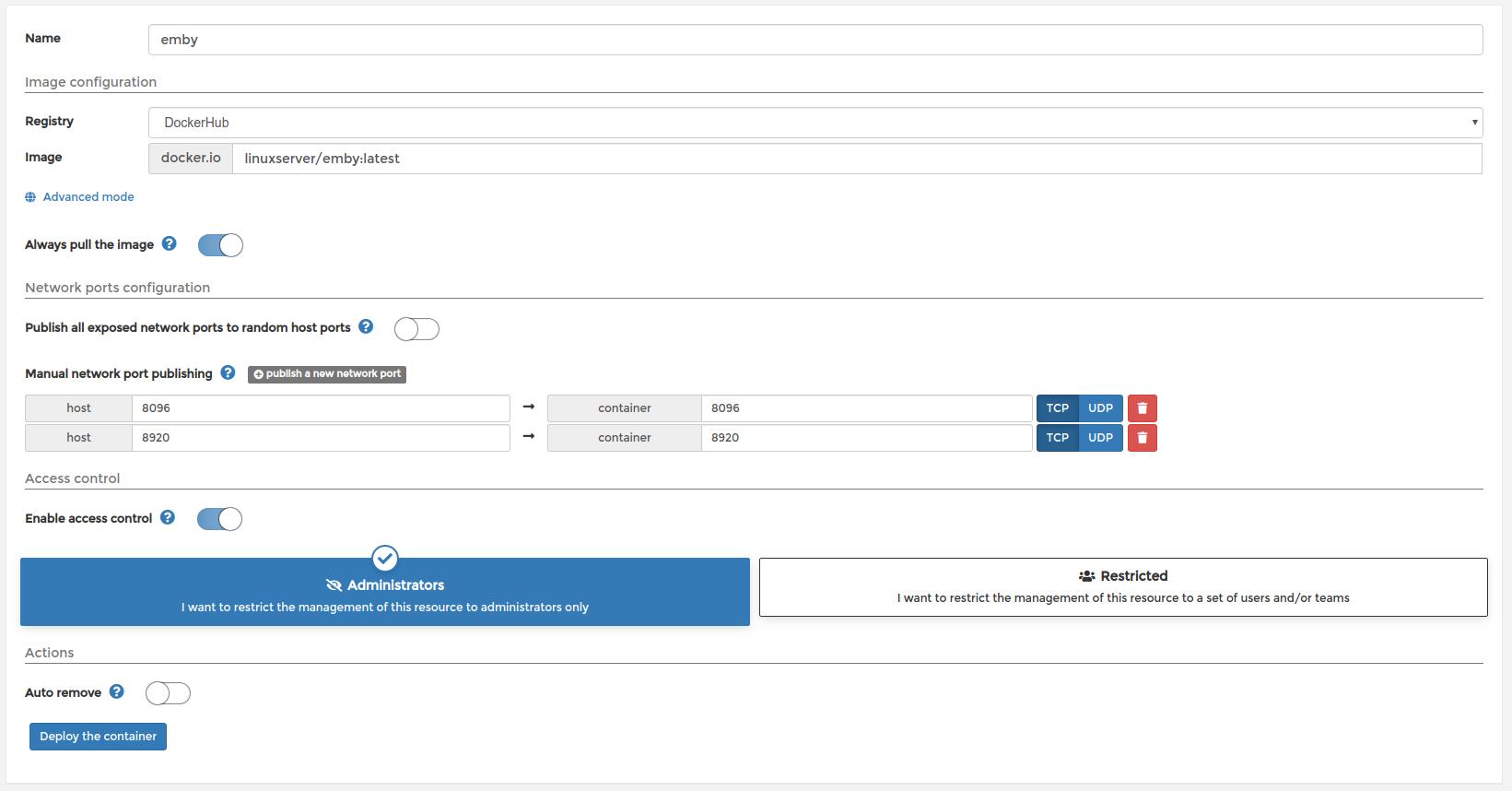In this segment, we are going to show you “How to Install Emby Media Server on OpenMediaVault 5 inside Docker with Portainer using Raspberry Pi 4“
What is Emby Media Server?
Emby is a media server designed to organize, play, and stream audio and video to a variety of devices. Emby’s source code is mostly open with some closed-source components as of August 2017, releases of the software published via the Emby website are however proprietary and cannot be replicated from source due to the build scripts also being proprietary. |  |
OpenMediaVault Versions :
OpenMediaVault 5 Installation Guide :
https://pcmac.biz/openmediavault-5-on-raspberry-pi/Software Required :
| Equipment Required | Optional | ||
| Raspberry Pi 4 | Case | ||
| SD Card | Raspberry Pi Keyboard | ||
| Ethernet Cable | Mouse | ||
| Power Adapter | |||
| External HDD | |||
| Shop now | |||
We may earn a commission for purchases using our links. Learn more.
Credits
Full credit goes to the Linux server.
- Image URL: linuxserver/emby
Docker Compose
---
version: "2"
services:
emby:
image: linuxserver/emby
container_name: emby
environment:
- PUID=1000
- PGID=1000
- TZ=Europe/London
- UMASK_SET=022 #optional
volumes:
- /path/to/library:/config
- /path/to/tvshows:/data/tvshows
- /path/to/movies:/data/movies
- /path/for/transcoding:/transcode #optional
- /opt/vc/lib:/opt/vc/lib #optional
ports:
- 8096:8096
- 8920:8920 #optional
devices:
- /dev/dri:/dev/dri #optional
- /dev/vchiq:/dev/vchiq #optional
- /dev/video10:/dev/video10 #optional
- /dev/video11:/dev/video11 #optional
- /dev/video12:/dev/video12 #optional
restart: unless-stoppedHow to find PUID & PGID
- However, to find PUID and PGID we can use the below-given command.
id name of the user UID : "PUID" GID : "PGID"
Emby Container Configuration
-
Create new container
-
Volumes
-
Env
-
Restart Policy
- First of all, we need to navigate to Containers and then click on Add container.
- Then fill the details as mentioned below in the picture, Choose a name for your container and image name as linuxserver/emby.
- Always pull the image option must be checked, if the image is not already downloaded.
- After that, we need to publish 2 new ports i.e 8096 & 8920.
Click to ZOOM
- Once all the steps successfully completed, we can go ahead and click on Deploy the Container.
Access Emby Web Interface
- To access the Emby web interface we need to type the OpenMediaVault IP Address:8096
- After that follow the on-screen instructions to configure Emby or you can refer to our video.
In conclusion,
- Now, you are all set to use Raspberry Pi 4 as Emby Media Server on OpenMediaVault 5 with the help of Docker.
- If you face any issue regarding this article please share your thoughts.
- Enjoy using Emby Media Server on Docker using Openmediavault. Smile (.”_”.)
Please check out my other articles:
- How to install OpenMediaVault 5 on Raspberry Pi All Models
- OpenMediaVault 5 NAS Server on Raspberry Pi 4
- Plex Media Server on OMV 5 inside Docker with Portainer using RPi 4
Did you find us helpful?
| Subscribe our YouTube Channel | |
| Support us on Patreon | |
| Like us on Facebook | |
| Share This Article with others | |