What is a VPN?
A virtual private network (VPN) extends a private network across a public network and enables users to send and receive data across shared or public networks as if their computing devices were directly connected to the private network.
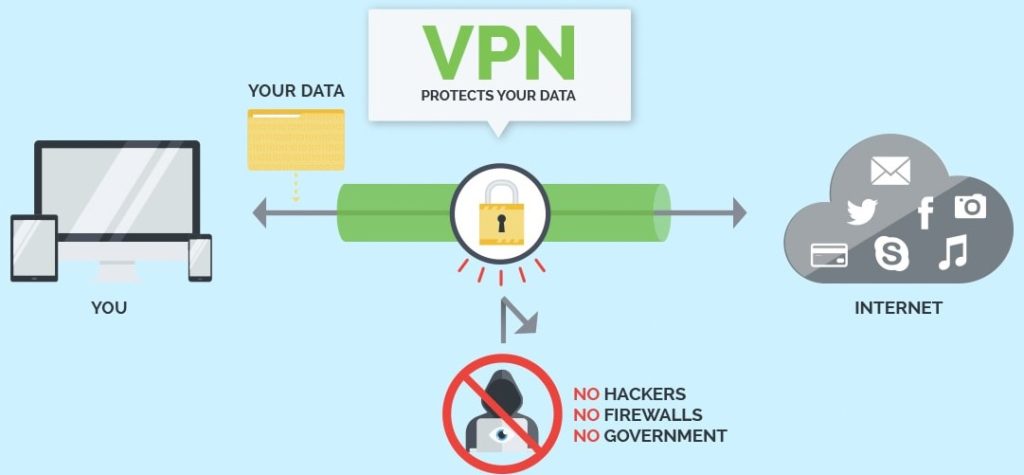
Software to Download
Websites
Setting up VPNGate Configuration
- To download the VPNGate configuration file. We need to visit the VPNGate website.
- Then we will be redirected to this website.

- After that, we need to click on the “OpenVPN config file” of the required country.
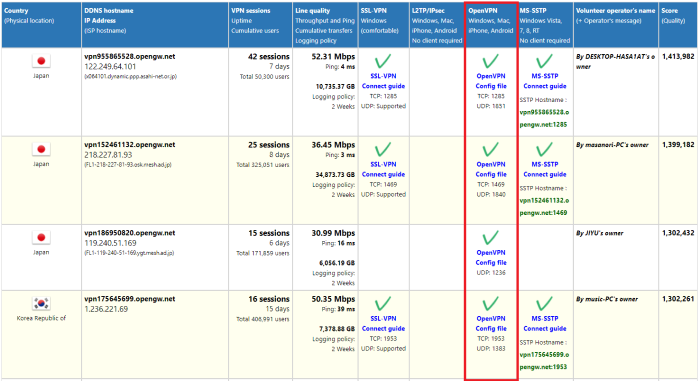
- Then we will be redirected to the next page from we can select the required file.
- We recommend you choose the UDP file because it provides more speed than TCP.

- VPNGate doesn’t need any password & username to connect to its server.
Setting up VPNBOOK Configuration
- To download the VPNBOOK configuration file. We need to visit the VPNBOOK website. Then we will be redirected to this website.
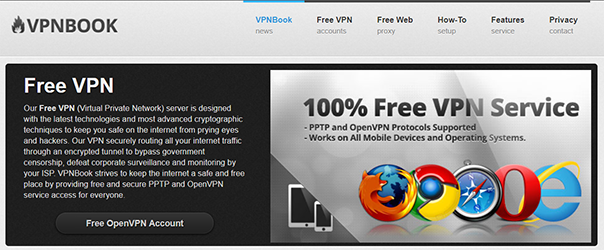
- After that, we need to click on the required country configuration file. Then we will be redirected to the next page from we can select the required file.
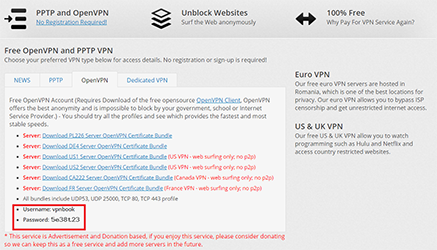
- You will see the Username & Password on the bottom of the configuration file.
Setting up FreeOpenVPN Configuration
- To download the freeopenvpn configuration file. We need to visit the FreeOpenVPN website. Then we will be redirected to this website.

- After that, we need to click on the required country configuration file. Then we will be redirected to the next page from we can select the required file.
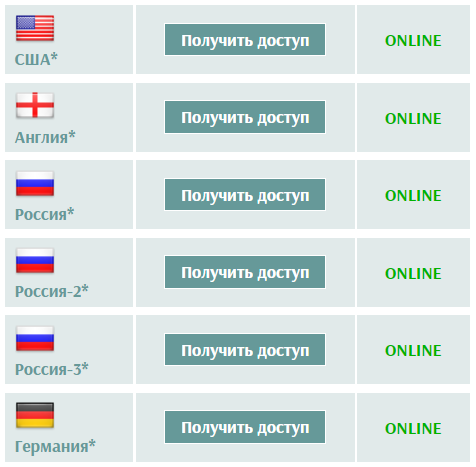
- Once, the page opens it will generate the Username & Password for the required configuration file.
- We recommend using the UDP configuration file because of its speed. And then we need to save this configuration file to TunnelBlick.
Default User Name : freeopenvpn Password : Auto Generate.

Download & Setup VPN Software for MAC OS
- To Setup the Free VPN Connection on Mac OS. We need to install TunnelBlick as the Host Software to run VPN Configuration files.
- First of all, we need to open the website to download TunnelBlick from the link provided in the download section.
- It will open the website for you and it will look like this.
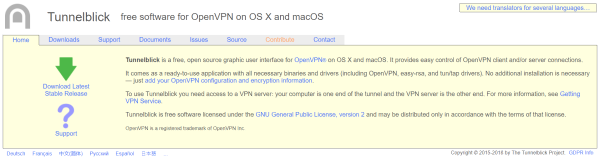
- After that, we need to navigate to the download section and click on the stable version of TunnelBlick.
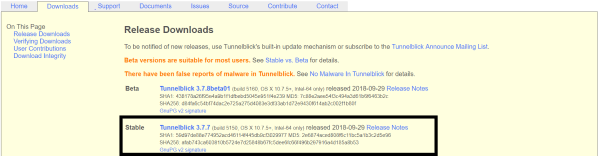
- Double click on downloaded software to install it on the Mac operating system. Once the software is successfully installed it will look like this.

- After that, you need to double click on the downloaded configuration files to import them to your TunnelBlick Software.
- And you can connect to imported files easily by just clicking on them.
In conclusion
- You are all set to use a Free VPN service on our macOS.
- Enjoy Anonymous Web Browsing.
Need to go through Articles
- How to Reset safari browser to factory default settings on macOS Catalina
- Improve macOS Performance and make it Double
- How to Setup Free VPN on macOS for all models
- Reset Safari on macOS without opening
Did you find us helpful?
| Subscribe our YouTube Channel | |
| Support us on Patreon | |
| Like us on Facebook | |
| Share This Article with others | |



