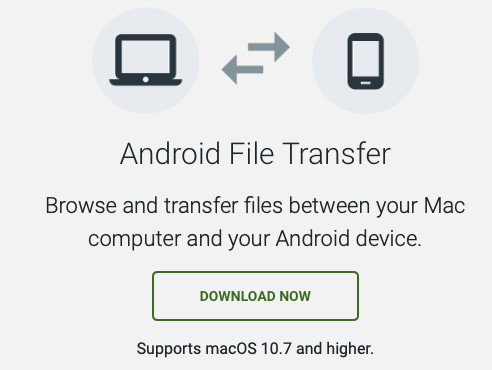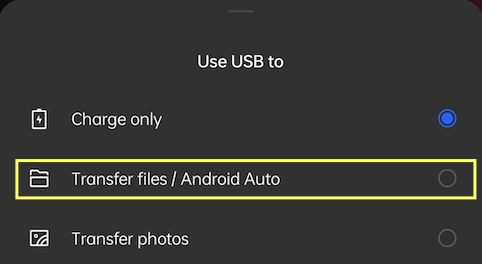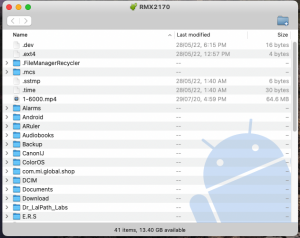In this segment, we are going to show you how to initiate “File Transfer Android to macOS | macOS to Android”
Apple always believes in building its own Ecosystem because of this tendency it keeps on blocking other Operating Systems.
But due to the immense popularity of Android devices, Apple opens its platform for other devices as well with few restrictions.
We always need a bridge to connect other devices to macOS.
So, in this tutorial, I will show you how to initiate a File Transfer from Android to macOS or vice-versa.
Software Required
Things to remember
Let’s start the Guide
Step-1: Download the Android File Transfer App
- Open AndroidFileTransfer.dmg.
- Drag Android File Transfer to Applications to install it on macOS.
Step-2: Transfer Data
- Use the USB cable that came with your Android device and connect it to your Mac.
- Double click Android File Transfer.
- In case you got the below error message,
- kindly disconnect the device and reconnect or use a different USB port.
- Note: If you are using a third-party cable, ensure it has DATA Transfer compatibility.
- Now, you are ready to browse the files and folders on your Android device.
- Once you see all the android folders, you can use Drag & Drop technique to transfer data between devices.
- You can also use copy/paste to complete the transfer.
Our Recommendations
In conclusion
Now your macOS is ready to transfer and receive files from the Android device by using the above steps.
- In case of an issue regarding this article,
- Kindly write us back in the comments section we will happy to resolve your queries.
Recommended Articles
Did you find us helpful?Support us on Patreon, Follow us on Facebook |