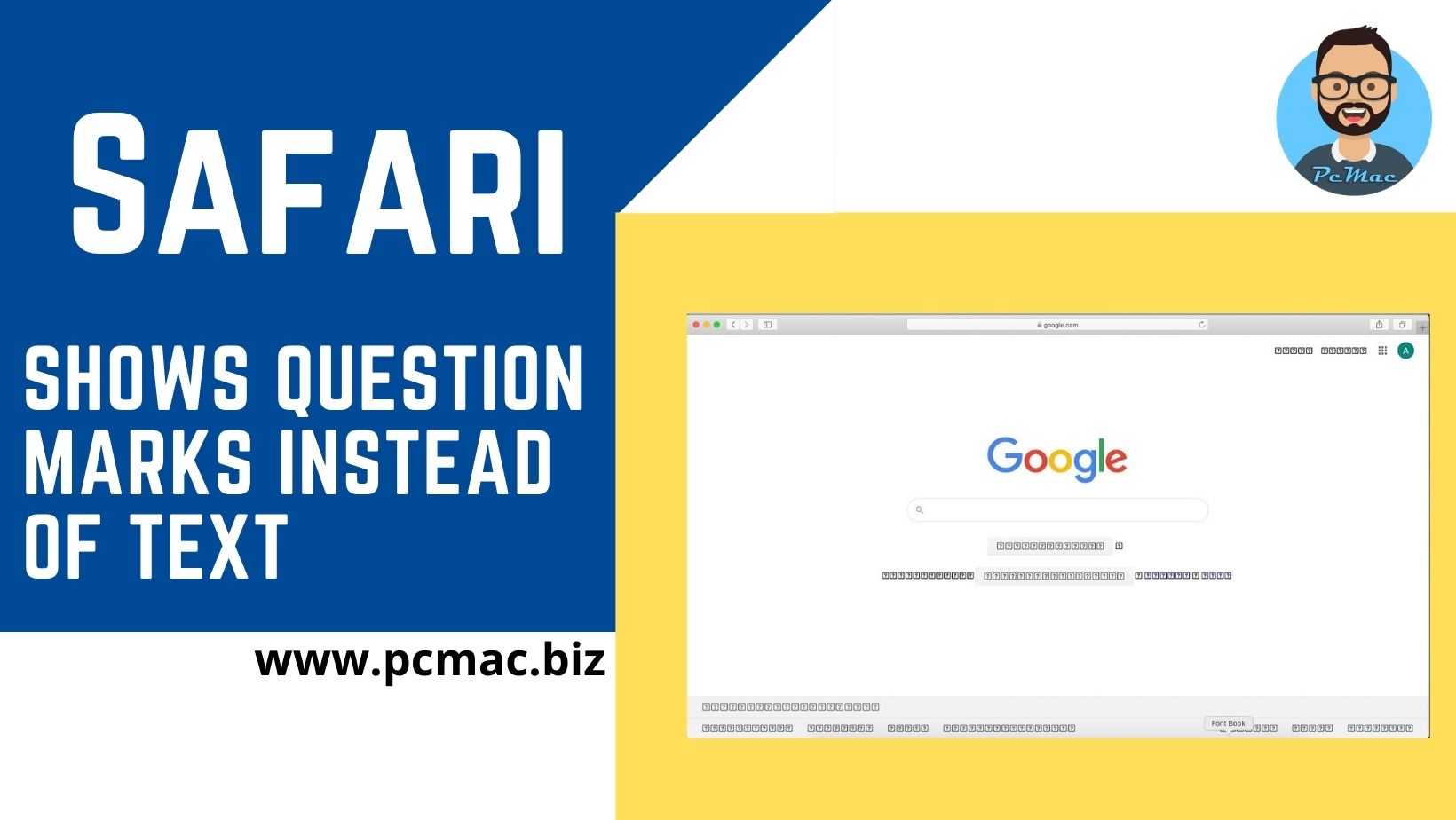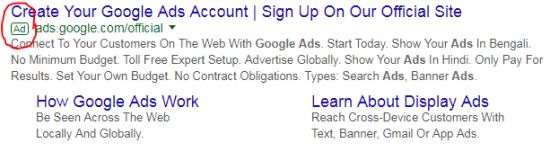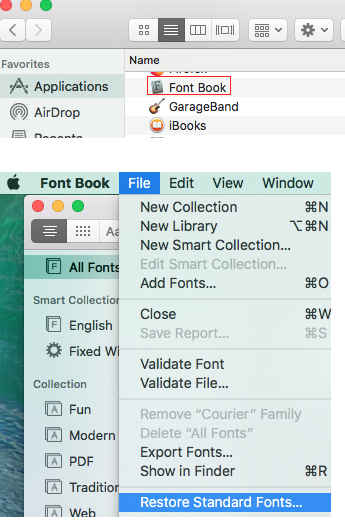In this segment we are going to show you how to fix “Safari shows question marks instead of text” applicable for all Safari Versions
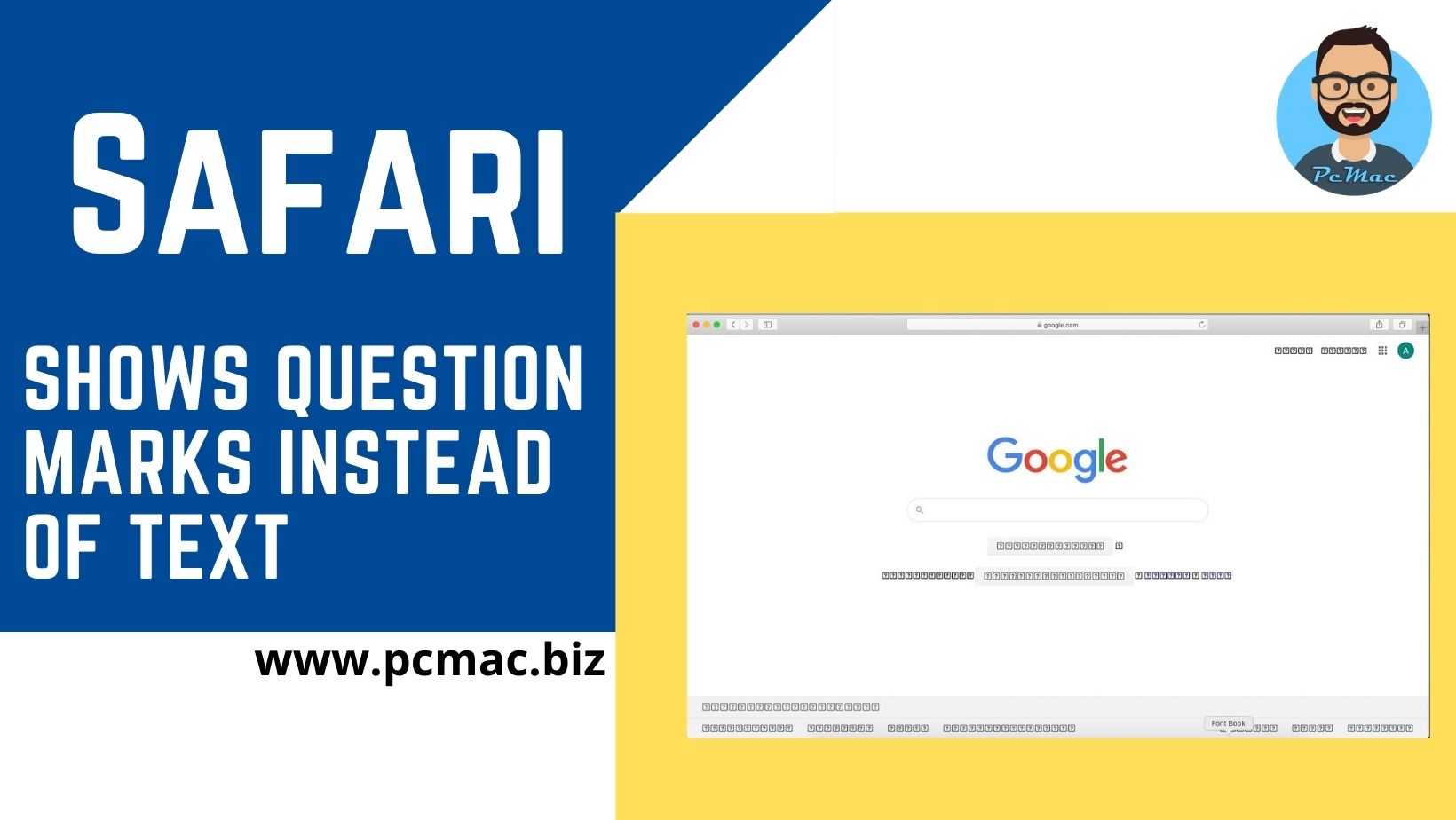
Recommended Articles
Suddenly Safari started showing question marks instead of regular text and you didn’t make any changes to your system. So, who is the culprit here let’s find the solutions to resolve this issue. Read Full Article
Things to remember
Recommended Articles
Reason: Safari shows question marks
- This is an issue due to Corrupt fonts or Multiple copies of fonts installed on Mac OS.
- When we install third-party software especially “Adobe Software”. They will download the fonts from their website and install it on Mac.
Avoid future problems
Before going for any steps, we must take precautions and copy all of our fonts.
Steps
- Open Font Book, click on All Fonts,
- Now click on any of them in the list and press Command-A to Select All.
Then choose File, “Export Fonts” and save them all somewhere on your Mac.
Let’s fix the issue
Fix-1
- Open the Font Book app located under Applications.
- From the Font Book menu bar,
- Click Font Book > Preferences then
- Click Resolve Duplicates by moving files to the Trash.
- Quit and relaunch Safari to test your website.
Fix-2:
Step-1: Try starting up in Safe Mode
- Start up the Mac OS in Safe Mode and follow the below steps.
Step-2: Restore Standard fonts
- Click on Finder > Applications > Font Book > File > Restore Standard fonts.
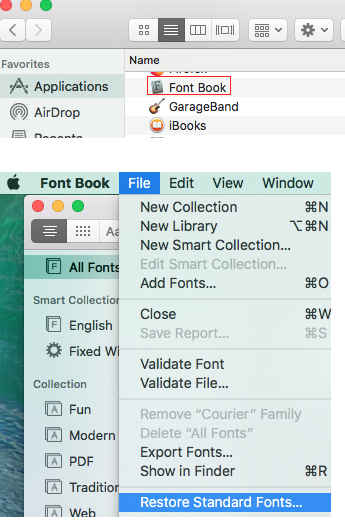
Conclusion
Suppose the above fix is not able to resolve the font issue. Then you need to back up the system and try to reinstall the Mac OS.