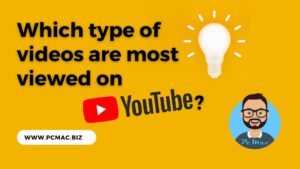In this guide, we’ll cover “How to customize macOS desktop for maximum productivity”
If you spend a lot of time using your Mac, customizing your desktop can help you work more efficiently and stay organized. Here are some tips for customizing your macOS desktop for maximum productivity.
Recommended Articles
Clean up your desktop
The first step to customizing your macOS desktop is to clean it up. Remove any unnecessary files or applications from your desktop and create folders for your documents and files. This will make it easier to find what you need and avoid clutter on your desktop.
Customize your wallpaper
Choose a wallpaper that inspires you and sets the tone for your workday. You can use one of the default wallpapers provided by macOS, or you can find one online that suits your style. To change your wallpaper, go to System Preferences > Desktop & Screen Saver and select the image you want to use.
Organize your Dock
The Dock is the bar of icons that sits at the bottom of your screen. It provides quick access to your most frequently used applications. To customize your Dock, simply drag and drop icons to rearrange them, or right-click on an icon to remove it from the Dock.
Use hot corners
Hot corners are a great way to quickly access certain features or applications on your Mac. You can set up hot corners by going to System Preferences > Mission Control and selecting the Hot Corners button. From there, you can assign different actions to each corner of your screen.
Create keyboard shortcuts
Keyboard shortcuts are a great way to save time and work more efficiently on your Mac. You can create custom keyboard shortcuts for any application or menu item by going to System Preferences > Keyboard > Shortcuts.
Use widgets
Widgets are small, customizable applications that can be added to your desktop. You can use them to quickly access information like weather updates, stock prices, and news headlines. To add a widget, simply click the “+” button in the top left corner of your screen and select the widget you want to add.
Use Spaces
Spaces is a built-in feature of macOS that allows you to create multiple virtual desktops. This can help you stay organized and avoid clutter on your desktop. To create a new Space, click the Mission Control icon in your Dock or use a keyboard shortcut.
Conclusion
By following these tips, you can customize your macOS desktop for maximum productivity. Clean up your desktop, customize your wallpaper, organize your Dock, use hot corners, create keyboard shortcuts, use widgets, and use Spaces to stay organized and work more efficiently. With a little bit of customization, you can create a desktop that works for you and helps you get more done.
Did you find us helpful?Support us on Patreon, Follow us on Facebook |