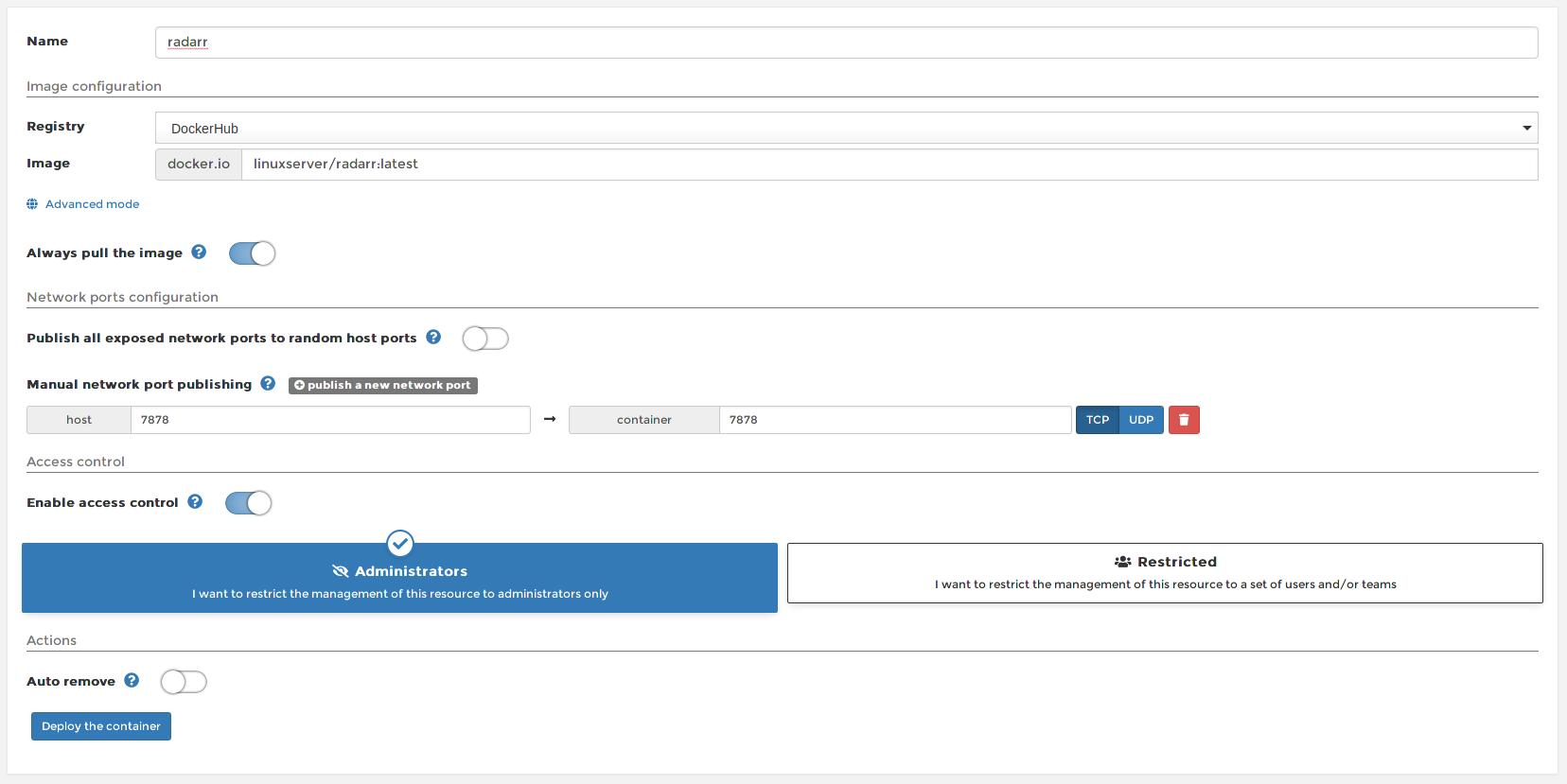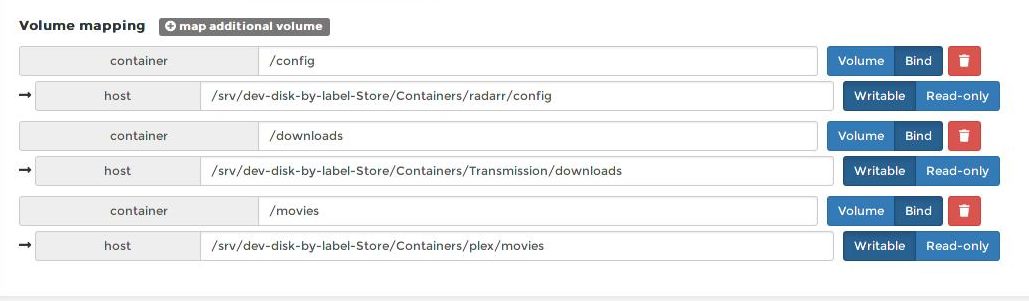In this segment, we are going to show you “How to Install Radarr on OpenMediaVault 5 with Command line using Raspberry Pi 4“
What is Radarr?
|
Radarr is an independent fork of Sonarr reworked for automatically downloading movies via Usenet and BitTorrent. The project was inspired by other Usenet/BitTorrent movie downloaders such as CouchPotato. |
 |
OpenMediaVault Versions :
OpenMediaVault 5 Installation Guide :
https://pcmac.biz/openmediavault-5-on-raspberry-pi/Software Required :
| Equipment Required | Optional | ||
| Raspberry Pi 4 | Case | ||
| SD Card | Raspberry Pi Keyboard | ||
| Ethernet Cable | Mouse | ||
| Power Adapter | |||
| External HDD | |||
| Shop now | |||
We may earn a commission for purchases using our links. Learn more.
Credits
Full credit goes to the Linux server. Image URL: linuxserver/radarr
Docker Compose
--- version: "2.1" services: radarr: image: ghcr.io/linuxserver/radarr container_name: radarr environment: - PUID=1000 - PGID=1000 - TZ=Europe/London volumes: - /path/to/data:/config - /path/to/movies:/movies #optional - /path/to/downloadclient-downloads:/downloads #optional ports: - 7878:7878 restart: unless-stopped
Docker CLI
docker run -d \ --name=radarr \ -e PUID=1000 \ -e PGID=1000 \ -e TZ=Europe/London \ -p 7878:7878 \ -v /path/to/data:/config \ -v /path/to/movies:/movies `#optional` \ -v /path/to/downloadclient-downloads:/downloads `#optional` \ --restart unless-stopped \ ghcr.io/linuxserver/radarr
How to find PUID & PGID
- However, to find PUID and PGID we can use the below-given command.
id name of the user UID : "PUID" GID : "PGID"
Radarr container configuration
-
Create new container
-
Volumes
-
Env
-
Restart Policy
- Firstly, we need to navigate to Containers and then click on Add container.
- Secondly, we need to fill the details as mentioned below, Choose a name for your container and image name as linuxserver/radarr.
- Besides you need to leave Always pull the image option checked if the image is not already downloaded.
- After that, we need to publish new ports i.e 7878.
Click to ZOOM
- Once all the steps successfully completed, we can go ahead and click on Deploy the Container.
Access Radarr Web Interface
- Now, we can access Radarr web interface by using OpenMediaVault IP Address:7878
- However, you can follow the on-screen instructions to configure Radarr or you can refer to our video.
In conclusion
- You are all set to use Raspberry Pi 4 as Radarr on OpenMediaVault 5 with the help of Docker.
- If you face any issues regarding this article please share your thoughts.
- Enjoy using Radarr on Docker using Openmediavault. Smile (.”_”.)
Please check out my other articles:
Did you find us helpful?Support us on Patreon, Follow us on Facebook |