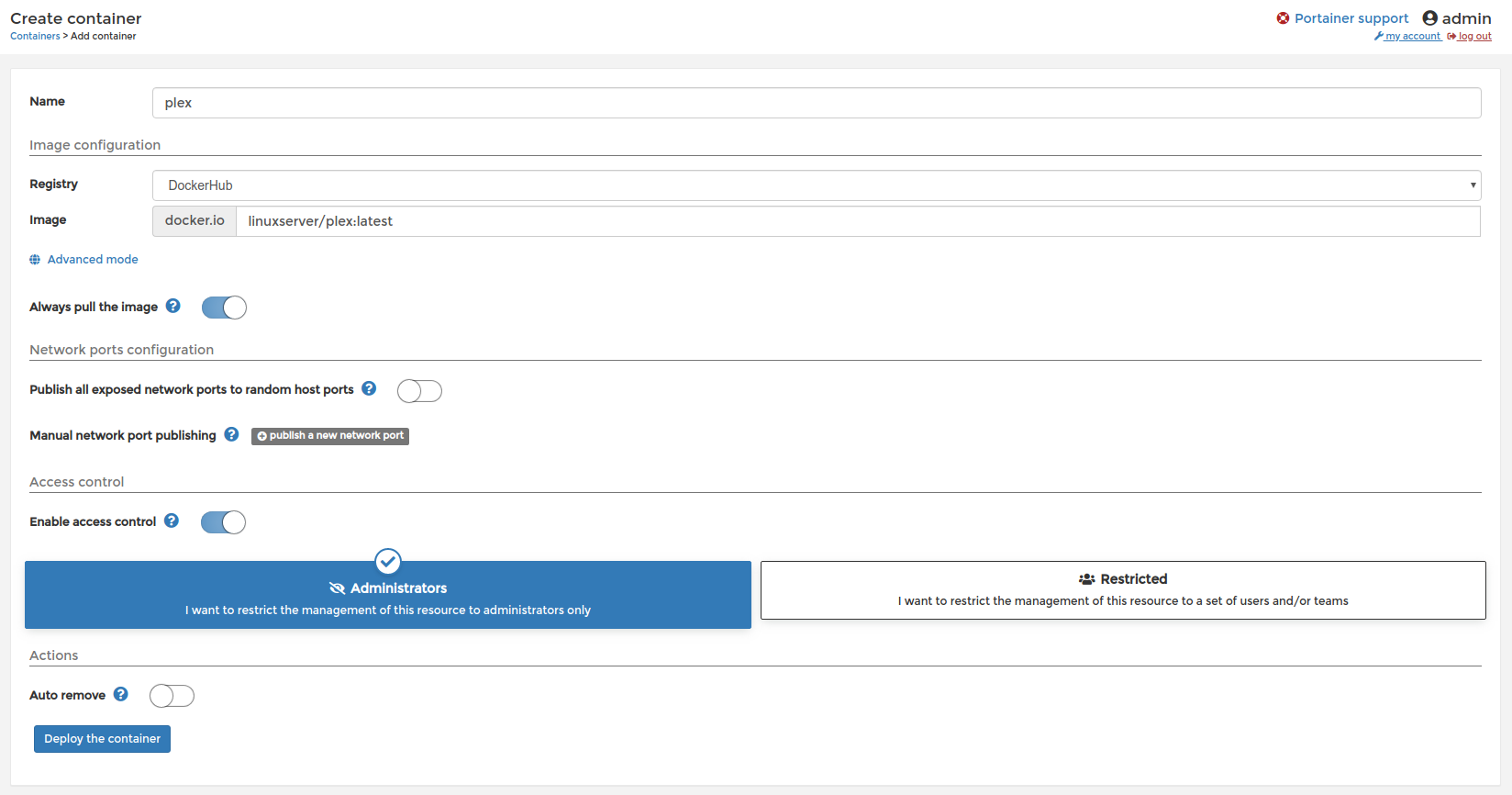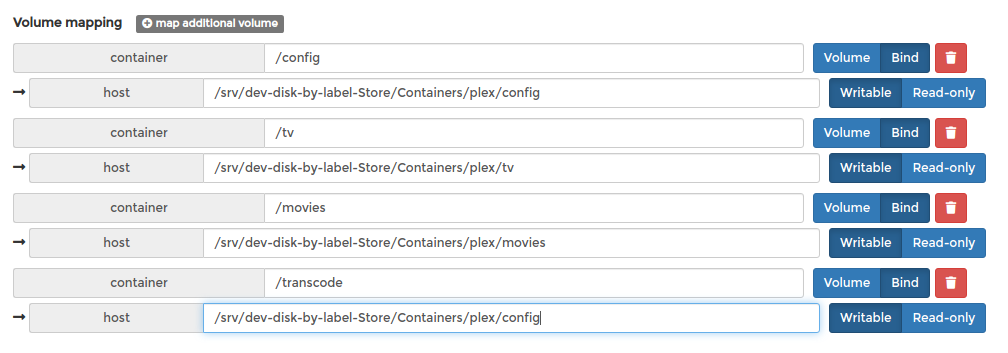In this segment, we are going to show you “How to Install Plex Media Server on OpenMediaVault 5 using Raspberry Pi 4“
What is Plex Media Server?
Credits
Full credit goes to the Linux server.
- Image URL: linuxserver/plex
OpenMediaVault Versions :
OpenMediaVault 5 Installation Guide :
https://pcmac.biz/openmediavault-5-on-raspberry-pi/Software Required :
| Equipment Required | Optional | ||
| Raspberry Pi 4 | Case | ||
| SD Card | Raspberry Pi Keyboard | ||
| Ethernet Cable | Mouse | ||
| Power Adapter | |||
| External HDD | |||
| Shop now | |||
We may earn a commission for purchases using our links. Learn more.
Docker Compose
---
version: "2.1"
services:
plex:
image: ghcr.io/linuxserver/plex
container_name: plex
network_mode: host
environment:
- PUID=1000
- PGID=1000
- VERSION=docker
- PLEX_CLAIM= #optional
volumes:
- /path/to/library:/config
- /path/to/tvseries:/tv
- /path/to/movies:/movies
restart: unless-stopped
Docker CLI
docker run -d \ --name=plex \ --net=host \ -e PUID=1000 \ -e PGID=1000 \ -e VERSION=docker \ -e PLEX_CLAIM= `#optional` \ -v /path/to/library:/config \ -v /path/to/tvseries:/tv \ -v /path/to/movies:/movies \ --restart unless-stopped \ ghcr.io/linuxserver/plex
Optional Parameters
-p 32400:32400 \ -p 1900:1900/udp \ -p 3005:3005 \ -p 5353:5353/udp \ -p 8324:8324 \ -p 32410:32410/udp \ -p 32412:32412/udp \ -p 32413:32413/udp \ -p 32414:32414/udp \ -p 32469:32469
Error Message during Setup
Follow the Article to fix the error message: Click Here
How to find PUID & PGID
- However, to find PUID and PGID we can use the below-given command.
id name of the user UID : "PUID" GID : "PGID"
Plex Container Configuration
- First, we need to navigate to Containers and then click on Add container.
- Secondly, fill the details as mentioned below in the picture, Choose a name for your container and image name as linuxserver/plex
- Always pull the image option must be checked, if the image is not already downloaded.
Click to ZOOM
- Once the configuration is complete, we can click on Deploy the container and when the status of our container is running we can go ahead and access it.
Access Plex Web Interface
- To access the Plex web interface we need to type the OpenMediaVault IP Address:32400/web
- After that follow the on-screen instructions to configure Plex or you can refer to our video.
In conclusion
- Above all steps will convert your Raspberry Pi 4 to a Plex Media Server on OpenMediaVault 5 with the help of Docker.
- If you face any issues regarding this article please share your thoughts.
- Enjoy using Plex Media Server on Docker using Openmediavault. Smile (.”_”.)
Please check out my other articles:
Did you find us helpful?Please support us on Patreon, Follow us on Facebook |