In this segment, we are going to show you how to solve the “Netgear Nighthawk router Dropping Internet Connection“

Netgear Nighthawk Router Dropping Internet Connection
- Despite bad reviews, I have decided to purchase the “Netgear Nighthawk(R) X4S R7800″ router because of Netgear’s reputation and great history of making excellent networking devices.
- Once the router received I found my self in the same situation faced by the other users who bought this router. So, my techie mind started searching for solutions. After searching for half an hour finally found a solution that actually works and would really happy to share the solution with you people.
- Please follow the below-given steps as mentioned to resolve the issue.
What is PON Device?
A passive optical network (PON) is a fiber-optic telecommunications technology for delivering broadband network access to end-customers. Its architecture implements a point-to-multipoint topology, in which a single optical fiber serves multiple endpoints by using unpowered (passive) fiber optic splitters to divide the fiber bandwidth among multiple access points. Passive optical networks are often referred to as the “last mile” between an Internet service provider (ISP) and its customers.
Source// Wikipedia
First:
- First of all, you need to login to the router using its IP Address. By default Netgear IP is 192.168.1.1, In my case, it is 10.0.0.1.
- However, If you don’t know the user name and password of your router then you need to reset it using the below-given method.
Reset Netgear Router Steps
Second:
- Once you login to the router, then click on advanced and navigate to setup.
Third:
- After that, navigate to WAN setup and from here make a small change in MTU size. i.e Change the MTU size to 1400, and that’s all save the settings.
- Now, you can reboot the router and start using it with no issues.
What is MTU?
In computer networking, the maximum transmission unit (MTU) is the size of the largest protocol data unit (PDU) that can be communicated in a single network-layer transaction. The MTU relates to but is not identical to the maximum frame size that can be transported on the data link layer, e.g. Ethernet frame.
Larger MTU is associated with reduced overhead. Smaller MTU values can reduce network delay. In many cases, MTU is dependent on underlying network capabilities and must be adjusted manually or automatically so as to not exceed these capabilities. MTU parameters may appear in association with a communications interface or standard. Some systems may decide MTU at connect time.
Source// Wikipedia
Conclusion
- You are all set to use your Netgear router with no connectivity issues by doing this simple setting.
You may also Like our other articles
- Free VPN Lifetime Windows & Android
- Lifetime Free VPN for Windows & Android
- Setup Lifetime Free VPN for Windows – without Software
Did you find us helpful?
| Subscribe our YouTube Channel | |
| Support us on Patreon | |
| Like us on Facebook | |
| Share This Article with others | |
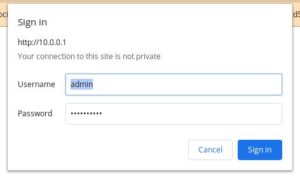






Thanks Harish. I tried this and although it seems there are less dropouts they are still happening. Would lowering the MTU further help?
Please contact me on Telegram, I will check the router settings.