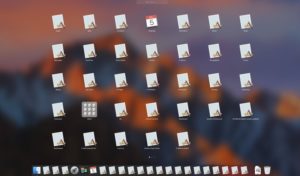In this segment, we are going to “Setup Fastest Free VPN Settings on Windows, macOS & Android“
What is a VPN?
A virtual private network (VPN) extends a private network across a public network and enables users to send and receive data across shared or public networks as if their computing devices were directly connected to the private network.
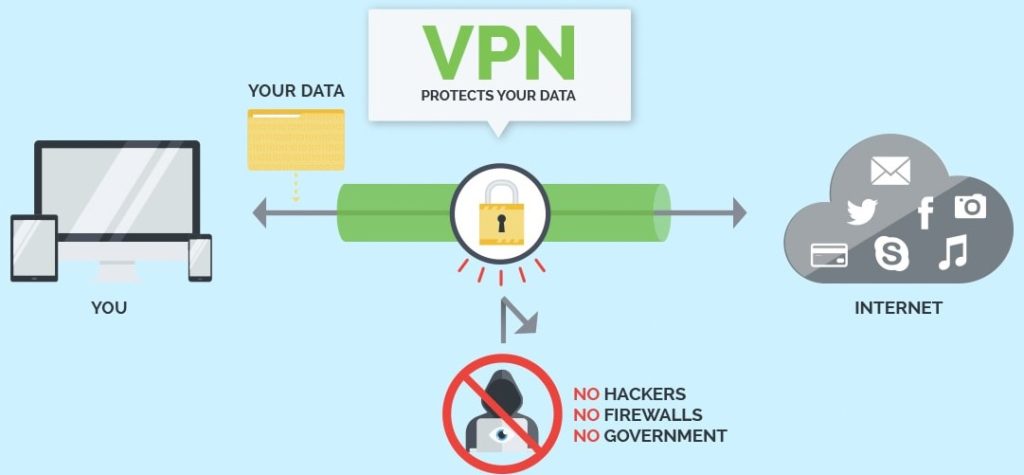
Software to Download
Websites
Setting up FreeOpenVPN Configuration
- To download the FreeOpenVPN configuration file visit the FreeOpenVPN website.

- After that, we need to click on the required country configuration file.
- Then we will be redirected to the next page from we can select the required file.
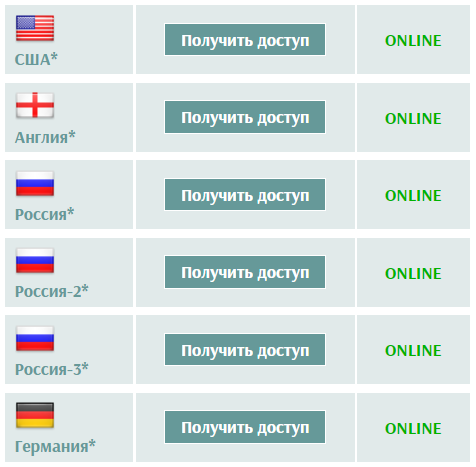
- Once, the page opens it will generate the Username & Password for the required configuration file.
- We recommend using the UDP configuration file because of its speed.
- Then we need to save this configuration file to OpenVPN Client Software.
User Name : freeopenvpn Password : Auto Generate

Download & Setup VPN Software for Windows
- You can directly download OpenVPN Client software from the download link.
- After the download finish, you can install the software as shown in the video.
- Once, the installation finish you need to open the software by right click on it and “Run as Administrator“
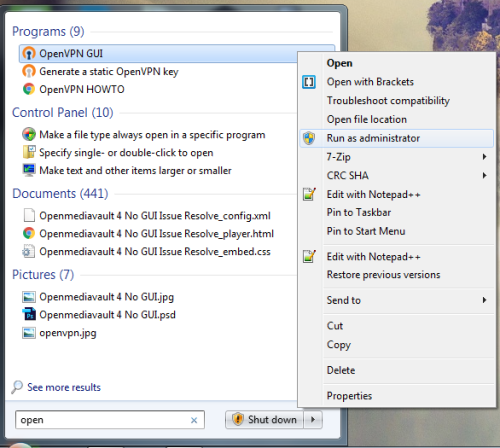
- Default Path to save the .ovpn file or we can say configuration files :
C:\Program Files\OpenVPN\config
- Once you save all your configuration files to the config folder you can easily connect any configuration from here.
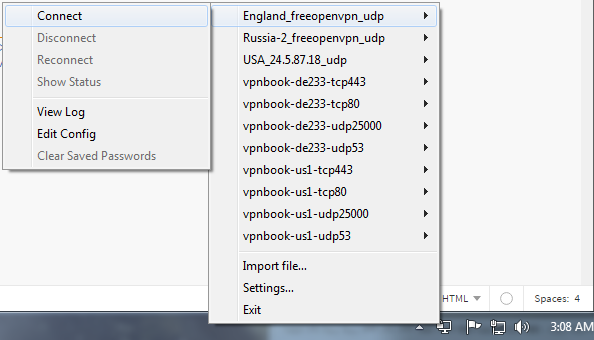
- After you select the configuration file then it will ask for the username and password.
- Enter the username and password to connect to the server.
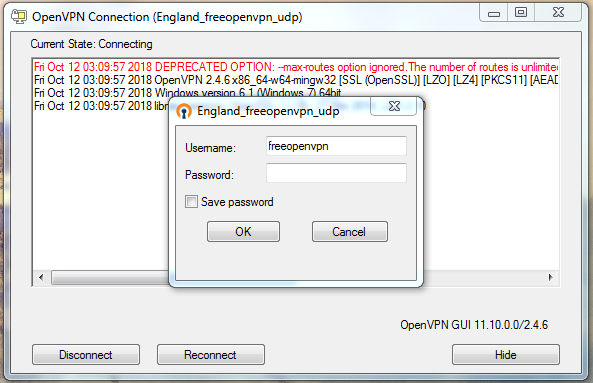
- If Credentials are correct the OpenVPN icon changed its color to Green and you are connected.
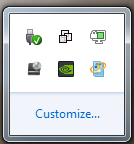
Download & Setup OpenVPN Software for Android
- Open play store in your Android Device and look for OpenVPN for Android.
- If the App is already installed in your device it will ask you to open the App.
- Otherwise, it will give you an option to install the App.
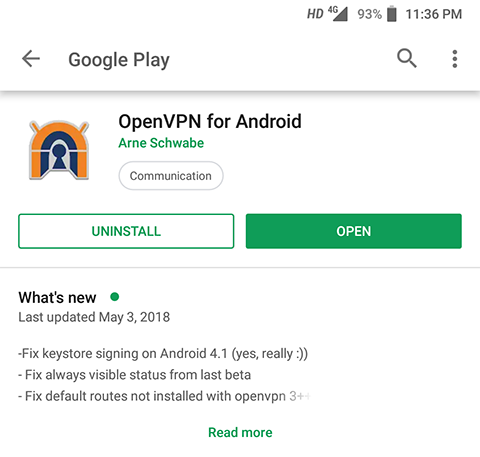
- Once the “OpenVPN Client“ app is installed then either you can manually enter the settings.
- Otherwise use the download configuration file and import them to OpenVPN software as shown in the video.

- Note: The default file extension of the configuration file is .ovpn.
In conclusion
- Now you are all set to use a Free VPN service on your Windows, macOS, and Android devices.
- Enjoy Anonymous Web Browsing.
- Smile (“_”)
Please check out my other articles:
- Lifetime Free VPN for Windows & Android
- Free VPN Lifetime Windows & Android
- How to Setup Free VPN on macOS for all models
Did you find us helpful?
| Subscribe our YouTube Channel | |
| Support us on Patreon | |
| Like us on Facebook | |
| Share This Article with others | |