In this segment, we are going to show you “Best voice over settings for Audacity for YouTube and other online Platform“
What is Audacity?
 |
Below we have mentioned 5 steps to improve your voice over through Audacity. You need to do the same steps in your audio to get best result. Kindly follow all the steps in there order from 1 to 5.
Step-1. Noise Reduction
Noise Reduction can reduce constant background sounds such as hum, whistle, whine, buzz, and “hiss”, such as tape hiss, fan noise or FM/webcast carrier noise. It is not suitable for individual clicks and pops, or irregular background noise such as from traffic or an audience.
- To use Noise Reduction, you need a region in the waveform that contains only the noise you want to reduce.
- Be aware that it may be impossible to get a satisfactory removal when the noise is very loud, when the noise is variable, when the music or speech is not much louder than the noise or when the noise frequencies are very similar to those of the music or speech.
- Once the noise range selected you need to again navigate to and than click on OK to apply the Noise reduction settings.
- If you still able to here the noise in the audio repeat the second step again.
Step-2. Compressor
Step-3. Limiter Filter
Step-4. Equalizer
Step-5. Normalize
In conclusion
Please check out my other articles:
Did you find us helpful?
| Subscribe our YouTube Channel | |
| Support us on Patreon | |
| Like us on Facebook | |
| Share This Article with others | |

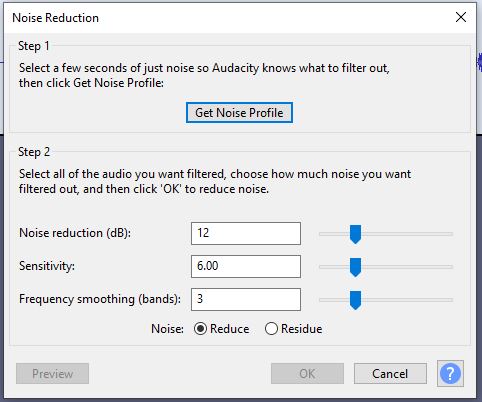
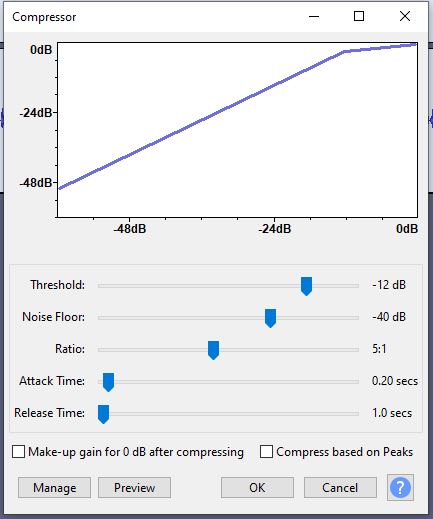

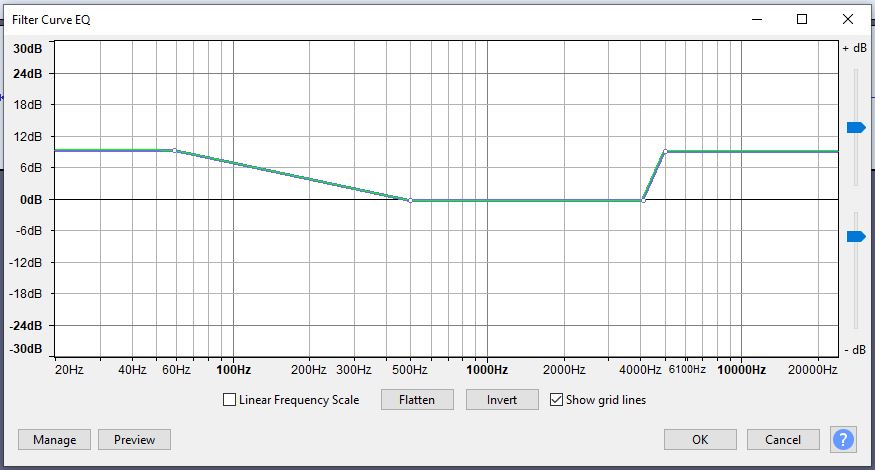




Many Thanks