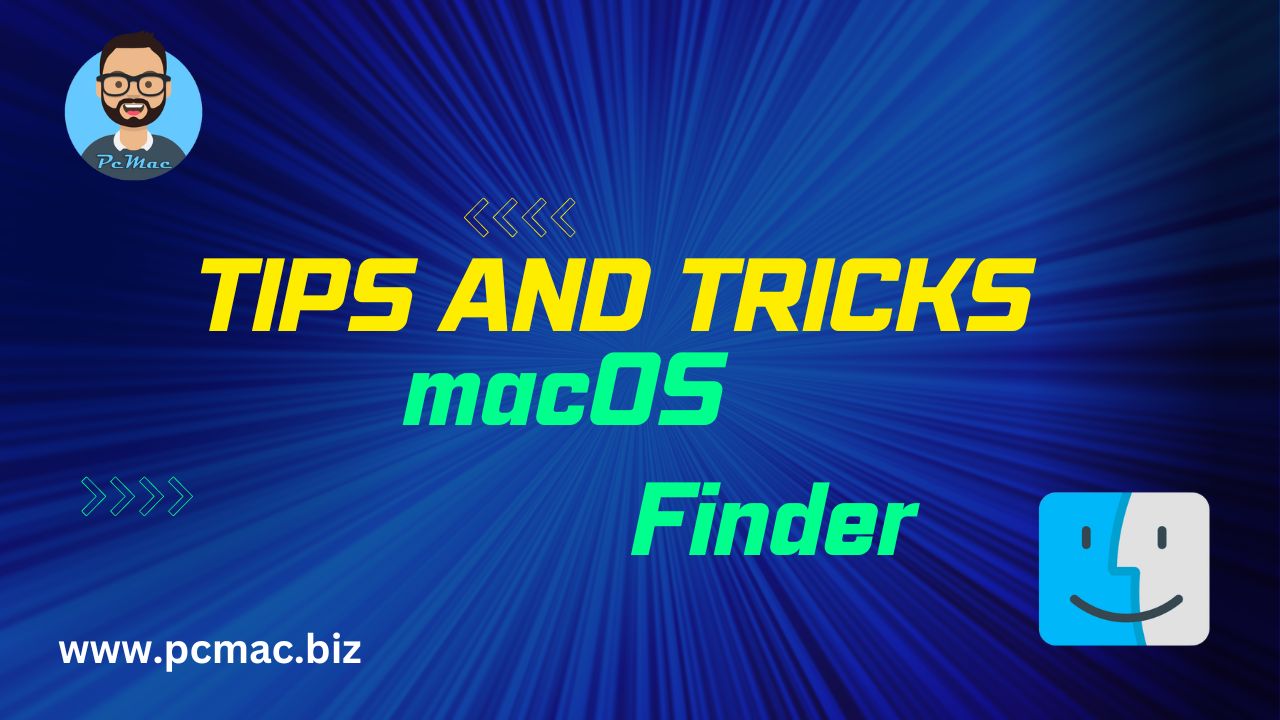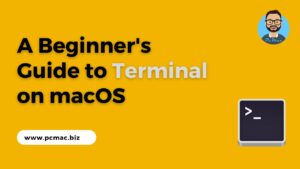In this blog post, we’ll provide an overview of “Tips and Tricks for Using the macOS Finder More Effectively“
The Finder is the default file manager for macOS, and it is used to organize, search, and access files and folders on your Mac. While it is a powerful tool, many users do not take full advantage of its capabilities. In this blog post, we will share some tips and tricks for using the macOS Finder more effectively.
Recommended Articles
Customize the Finder Toolbar:
The Finder toolbar can be customized to include frequently used tools and functions. You can add or remove icons from the toolbar by selecting View > Customize Toolbar. Simply drag and drop the desired icons onto the toolbar. You can also rearrange the icons by dragging them to a new position.
Use Quick Look:
Quick Look is a built-in feature of macOS that allows you to preview files without opening them. To use Quick Look, select a file in the Finder and press the spacebar. This will display a preview of the file. Quick Look works with many different file types, including images, videos, and documents.
Utilize the Sidebar:
The Finder Sidebar is a useful tool for quickly accessing frequently used folders and files. You can customize the Sidebar by selecting Finder > Preferences > Sidebar. From here, you can add or remove items from the Sidebar and rearrange them to your liking.
Use Tags:
Tags are a powerful organizational tool in macOS that allow you to assign keywords to files and folders. This makes it easy to find and group files based on their content or purpose. To add a tag to a file or folder, simply right-click on it and select Tags. You can also use the Tags section of the Sidebar to quickly access files with a specific tag.
Use the Spotlight Search:
The Spotlight search bar is located in the top right corner of the screen and can be used to quickly find files and folders on your Mac. Simply type in a keyword or file name and Spotlight will display a list of matching files. You can also use Spotlight to launch applications and perform other tasks.
Learn Keyboard Shortcuts:
Keyboard shortcuts can save time and make working with the Finder more efficient. Here are a few commonly used keyboard shortcuts:
Use the Preview Pane:
The Preview Pane is a feature of the Finder that allows you to preview the contents of a file without opening it. To enable the Preview Pane, select View > Show Preview. You can then select a file and view its contents in the Preview Pane.
Conclusion
the macOS Finder is a powerful tool for organizing, searching, and accessing files and folders on your Mac. By utilizing these tips and tricks, you can become more efficient and productive when working with the Finder.
Did you find us helpful?Support us on Patreon, Follow us on Facebook |