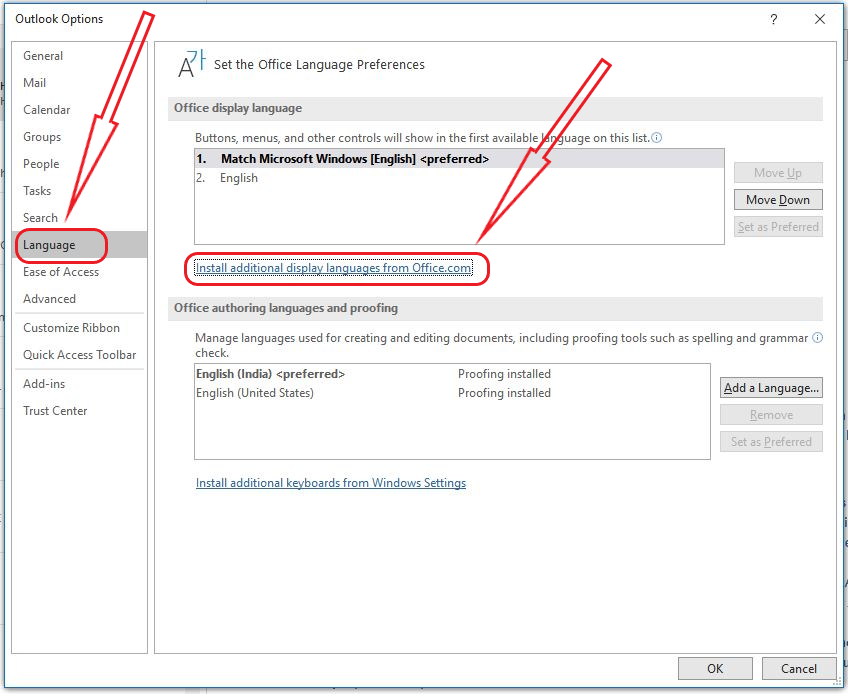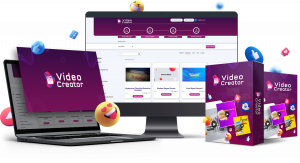In this segment we are going to show you how to change “Outlook Language on left Blade” applicable for all Outlook Versions
How to change display language
To change the default displaying language in Outlook 365, you have to configure the Outlook options as following:
- Now, choose the language that you want to install and click on install.
Once installation is finished you need to set your preferred language, save the information and close outlook.
After that open the run box by right clicking on windows icon or use the shortcut command windows key + R.
outlook.exe /resetfoldernames
- Now, use the above command to reset all the folders to it’s default language.
In conclusion
- Above all steps will help us to change the outlook language to default.
- If you face any issue regarding this article please share your thoughts.
- Smile (.”_”.)
Please check out my other articles:
Did you find us helpful?
| Subscribe to our YouTube Channel | |
| Support us on Patreon | |
| Like us on Facebook | |
| Share This Article with others | |