In this segment, we are going to show you “How to Install Jackett on OpenMediaVault 5 inside Docker with Portainer using Raspberry Pi 4“
What is Jackett?
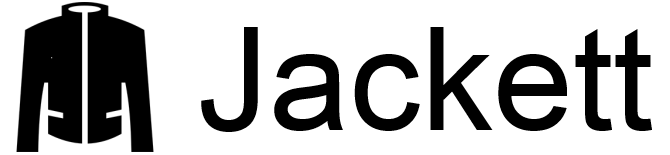 | Jackett works as a proxy server: it translates queries from apps (Sonarr, Radarr, SickRage, CouchPotato, Mylar, etc) into tracker-site-specific HTTP queries, parses the HTML response, then sends results back to the requesting software. |
This allows for getting recent uploads (like RSS) and performing searches. Jackett is a single repository of maintained indexer scraping & translation logic – removing the burden from other apps.”
OpenMediaVault Versions :
OpenMediaVault 5 Installation Guide :
https://pcmac.biz/openmediavault-5-on-raspberry-pi/Software Required :
| Equipment Required | Optional | ||
| Raspberry Pi 4 | Case | ||
| SD Card | Raspberry Pi Keyboard | ||
| Ethernet Cable | Mouse | ||
| Power Adapter | |||
| External HDD | |||
| Shop now | |||
We may earn a commission for purchases using our links. Learn more.
Credits
Full credit goes to the Linux server.
Image URL: linuxserver/jackett
Docker-Compose
---
version: "2.1"
services:
jackett:
image: linuxserver/jackett
container_name: jackett
environment:
- PUID=1000
- PGID=1000
- TZ=Europe/London
- RUN_OPTS=run options here #optional
volumes:
- path to data:/config
- path to blackhole:/downloads
ports:
- 9117:9117
restart: unless-stoppedHow to find PUID & PGID
- However, to find PUID and PGID we can use the below-given command.
id name of the user UID : "PUID" GID : "PGID"
Jackett Container Configuration
-
Create new container
-
Volumes
-
Env
-
Restart Policy
- Firstly, we need to navigate to Containers and then click on Add container. After that, we need to fill the details as mentioned below, Choose a name for your container and image name as linuxserver/jackett.
- Followed by, you need to leave Always pull the image option checked if the image is not already downloaded and we need to publish new ports i.e 9117.
Click to ZOOM
- In the volume section, we need to configure the path for config, and Downloads folders then bind these folders to our desired path.
- Once all the steps successfully completed, we can go ahead and click on Deploy the Container.
Access Jackett Web Interface
- Now, we can access Jackett web interface by using OpenMediaVault IP Address:8989
- However, you can follow the on-screen instructions to configure Jackett or you can refer to our video.
In conclusion,
you are all set to use Raspberry Pi 4 as Jackett on OpenMediaVault 5 with the help of Docker.
If you face any issue regarding this article please share your thoughts.
Enjoy using Jackett on Docker using Openmediavault.
Smile (.”_”.)
Please check out my other articles:
- How to install OpenMediaVault 5 on Raspberry Pi All Models
- OpenMediaVault 5 NAS Server on Raspberry Pi 4
- Plex Media Server on OMV 5 inside Docker with Portainer using RPi 4
- How to Install Radarr on OpenMediaVault 5 inside Docker with Portainer using RPi 4
Did you find us helpful?
| Subscribe our YouTube Channel | |
| Support us on Patreon | |
| Like us on Facebook | |
| Share This Article with others | |






