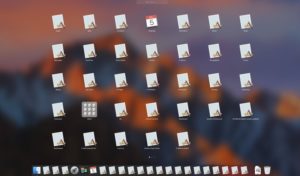In this segment, we are going to show you how to “Install Ubooquity on RaspberryPi inside DietPi”
What is DietPi?
DietPi is an extremely lightweight operating system, start at 400MB in size (3x lighter than ‘Raspbian Lite’). With features of low process/memory footprint and DietPi-RAMlog installed by default, DietPi allows you to get the maximum performance from your device. Source// DietPi |  |
Software Required :
| Equipment Required | Optional | ||
| Raspberry Pi 4 | Case | ||
| SD Card | Raspberry Pi Keyboard | ||
| Ethernet Cable | Mouse | ||
| Power Adapter | |||
| External HDD | |||
| Shop now | |||
DietPi Installation Guide
What is Ubooquity?
Ubooquity is a free home server for your comics and ebooks library. Read your ebooks and comics on your favorite device, wherever you go.

Package Required to Install
ProFTP - Simple, efficient, lightweight FTP file server. Samba - Feature rich file server. vsFTPD - Feature-rich FTP file server. NFS - Network file system server.
Ubooquity Installation
- First of all we need to open Wireless Network Watcher to access the IP Address of our Raspberry Pi.
- Then we need to open SSH console Putty and type the IP Address to connect the DietPi CLI.
- After we logged in to DietPi, then you need to type a command to access the dietpi-software.
- Now, you need to open Software Optimized and select Ubooquity by using the spacebar. and then press OK.
- After that navigate to Install and press OK. Then the installation will take around 5 min to complete the setup.
- Once the setup completes the system will reboot to finalize the settings and you are ready to use your NextCloud.
Access Ubooquity Admin Page
To access Admin Page we need to type the Raspberry Pi IP Address followed by the port number 2038.
url = http://localhost/2038/admin "where 'localhost' is your DietPi IP Address."
Access Ubooquity Library Page
To access Library Page we need to type the Raspberry Pi IP Address followed by the port number 2039.
url = http://localhost/2039 "where 'localhost' is your DietPi IP Address."
Default Location to save Comics & E-Books.
Comics = /mnt/dietpi_userdata/comics EBooks = /mnt/dietpi_userdata/ebooks
In Conclusion
- You are ready to use Ubooquity as your own Personal Comics & E-Book Reader on the Go.
- If you face any issue regarding this article please share your thoughts.
- Enjoy using Ubooquity on Raspberry Pi.
Did you find us helpful?
| Subscribe our YouTube Channel | |
| Support us on Patreon | |
| Like us on Facebook | |
| Share This Article with others | |