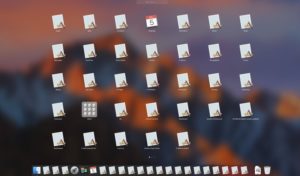In this segment, we are going to show you how to “Install DietPi TOR WiFi HotSpot on Raspberry Pi“
What is DietPi?
|
DietPi is an extremely lightweight operating system, start at 400MB in size (3x lighter than ‘Raspbian Lite’). With features of low process/memory footprint and DietPi-RAMlog installed by default, DietPi allows you to get the maximum performance from your device. Source// DietPi |
 |
Software Required :
| Equipment Required | Optional | ||
| Raspberry Pi 4 | Case | ||
| SD Card | Raspberry Pi Keyboard | ||
| Ethernet Cable | Mouse | ||
| Power Adapter | |||
| External HDD | |||
| Shop now | |||
DietPi Installation Guide
What is WiFi Tor HotSpot?
Tor is free software for enabling anonymous communication. The name is derived from an acronym for the original software project name “The Onion Router”. Tor directs Internet traffic through a free, worldwide, volunteer overlay network consisting of more than seven thousand relays to conceal a user’s location and usage from anyone conducting network surveillance or traffic analysis. Using Tor makes it more difficult to trace Internet activity to the user: this includes “visits to Web sites, online posts, instant messages, and other communication forms”. Tor’s intended use is to protect the personal privacy of its users, as well as their freedom and ability to conduct confidential communication by keeping their Internet activities from being monitored.

Package Required to Install
- WiFi HotSpot – Turn your device into a wireless hotspot/access point.
- Tor HotSpot – Optional: Routes all WiFi HotSpot traffic through the Tor network.
Installation
- First of all, we need to open Wireless Network Watcher to access the IP Address of our Raspberry Pi.
- Then we need to open SSH console Putty and type the IP Address to connect the DietPi CLI.
- After we logged in to DietPi, then you need to type a command to access the dietpi-software.
- Now, navigate to Software Optimized and select WiFi HotSpot & Tor HotSpot by using the Spacebar and press OK.
- Then navigate to Install and press OK. After that installation will take around 5-10 min to complete the setup.
- Once the setup completes the system will reboot to finalize the settings.
- After that, you need to follow the on-screen instructions to finalize Tor HotSpot setup.
Tor WiFi HotSpot Default Settings
SSID : DietPi-HotSpot Password : dietpihotspot
Verify traffic is being routed through Tor
- On the connected WiFi device, go to the following URL: https://check.torproject.org

- If you see this screen that means you are not connected to your Tor Hotspot or something went wrong.

- If you are connected to Tor Hotspot you will see this screen.
Change WiFi HotSpot Default Settings
- First of all, we need to type dietpi-config, which will take us to the dietpi configuration screen.
- Then we need to navigate to Networking Options: >> Adapters, then select WiFi.
- After that, you can change your SSID and Security Key from here.
- It is highly recommended you set the Country Code to your country.
- Depending on your country’s regulations, this could allow for channels 12/13 and increased power output (range) for the hotspot.
In conclusion
- Now, You are ready to use DietPi Tor WiFI HotSpot on your Raspberry Pi.
- Enjoy using it and share your thoughts.
Did you find us helpful?
| Subscribe our YouTube Channel | |
| Support us on Patreon | |
| Like us on Facebook | |
| Share This Article with others | |