In this segment, we are going to show you “How to Install Transmission on OpenMediaVault 5 using Raspberry Pi 4 | 2021“
What is Transmission?
Transmission is an open-source, volunteer-based project. Unlike some BitTorrent clients, Transmission doesn’t play games with its users to make money:- Transmission doesn’t bundle toolbars, pop-up ads, flash ads, twitter tools, or anything else.
- It doesn’t hold some features back for a payware version.
- Its source code is available for anyone to review.
- We don’t track our users, and our website and forums have no third-party ads or analytics.
|
 Source // Click Here
Source // Click Here |
Credits
Full credit goes to the Linux server.
OpenMediaVault Versions :
OpenMediaVault 5 Installation Guide :
https://pcmac.biz/openmediavault-5-on-raspberry-pi/
Software Required :
We may earn a commission for purchases using our links. Learn more.
Docker Compose
---
version: "2.1"
services:
transmission:
image: ghcr.io/linuxserver/transmission
container_name: transmission
environment:
- PUID=1000
- PGID=1000
- TZ=Europe/London
- TRANSMISSION_WEB_HOME=/combustion-release/ #optional
- USER=username #optional
- PASS=password #optional
- WHITELIST=iplist #optional
- HOST_WHITELIST=dnsnane list #optional
volumes:
- <path to data>:/config
- <path to downloads>:/downloads
- <path to watch folder>:/watch
ports:
- 9091:9091
- 51413:51413
- 51413:51413/udp
restart: unless-stopped
Docker CLI
docker run -d \
--name=transmission \
-e PUID=1000 \
-e PGID=1000 \
-e TZ=Europe/London \
-e TRANSMISSION_WEB_HOME=/combustion-release/ `#optional` \
-e USER=username `#optional` \
-e PASS=password `#optional` \
-e WHITELIST=iplist `#optional` \
-e HOST_WHITELIST=dnsnane list `#optional` \
-p 9091:9091 \
-p 51413:51413 \
-p 51413:51413/udp \
-v <path to data>:/config \
-v <path to downloads>:/downloads \
-v <path to watch folder>:/watch \
--restart unless-stopped \
ghcr.io/linuxserver/transmission
How to find PUID & PGID
- However, to find PUID and PGID we can use the below-given command.
id name of the user
UID : "PUID"
GID : "PGID"

Transmission Container Configuration
-
Create New Container
-
Volume
-
Env
-
Restart Policy
- First, we need to navigate to Containers and then click on Add container.
- Secondly, fill in the details as mentioned below in the picture, Choose a name for your container and image name as linuxserver/transmission
- Always pull the image option must be checked, if the image is not already downloaded.

- In the volume section, we need to configure the path for config, download, and watch folders then bind these folders to our desired path.

- After that, we need to configure Environment Variables as mentioned below in the picture.

- In this section we need to select unless stopped.

Access Transmission Web Interface
- To access the web interface we need to type the OpenMediaVault IP Address:9091
- After that follow the on-screen instructions to configure Transmission or you can refer to our video.
In conclusion
- Above all steps will convert your Raspberry Pi 4 as Transmission on OpenMediaVault 5 with the help of Docker.
- If you face any issues regarding this article please share your thoughts.
- Enjoy using Openmediavault. Smile (.”_”.)
Please check out my other articles:
Did you find us helpful?
| Subscribe to our YouTube Channel |  |
| Support us on Patreon |  |
| Like us on Facebook |  |
| Share This Article with others |

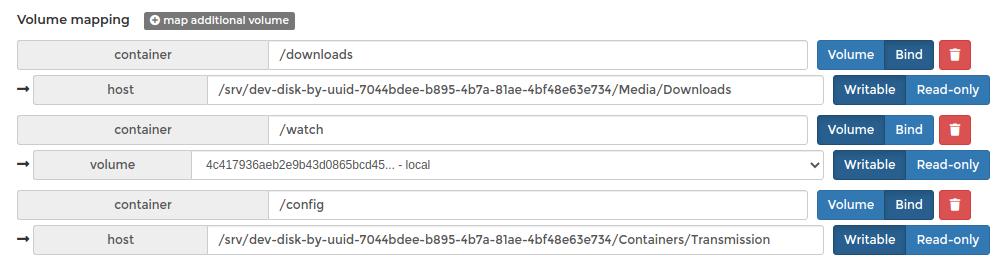





hi, thank you for the tuto, i can install transmission but the torrent download w’ont start 🙁
why ???
Please share the error message then i can suggest the solution for you.