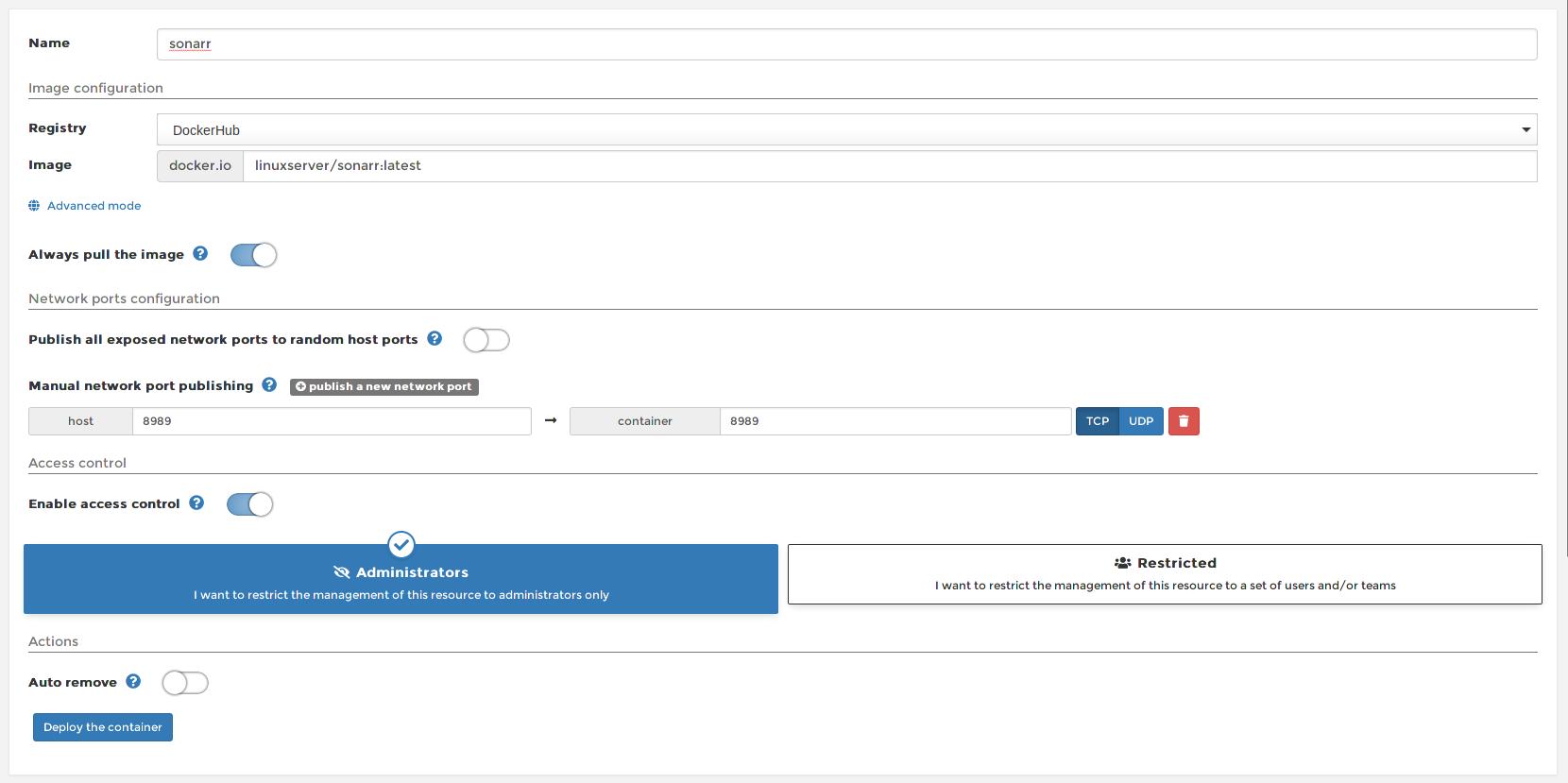In this segment, we are going to show you “How to Install Sonarr on OpenMediaVault 5 with Command line using Raspberry Pi 4“
What is Sonarr?
Sonarr is a PVR (Personal Video Recorder) for Usenet and BitTorrent users. It can monitor multiple RSS feeds for new episodes of your favorite shows and will grab, sort, and rename them. It can also be configured to automatically upgrade the quality of files already downloaded when a better-quality format becomes available. |  |
Credits
Full credit goes to the Linux server.
- Image URL: linuxserver
OpenMediaVault Versions :
OpenMediaVault 5 Installation Guide :
https://pcmac.biz/openmediavault-5-on-raspberry-pi/Software Required :
| Equipment Required | Optional | ||
| Raspberry Pi 4 | Case | ||
| SD Card | Raspberry Pi Keyboard | ||
| Ethernet Cable | Mouse | ||
| Power Adapter | |||
| External HDD | |||
| Shop now | |||
We may earn a commission for purchases using our links. Learn more.
Docker Compose
--- version: "2.1" services: sonarr: image: ghcr.io/linuxserver/sonarr container_name: sonarr environment: - PUID=1000 - PGID=1000 - TZ=Europe/London volumes: - /path/to/data:/config - /path/to/tvseries:/tv #optional - /path/to/downloadclient-downloads:/downloads #optional ports: - 8989:8989 restart: unless-stopped
Docker CLI
docker run -d \ --name=sonarr \ -e PUID=1000 \ -e PGID=1000 \ -e TZ=Europe/London \ -p 8989:8989 \ -v /path/to/data:/config \ -v /path/to/tvseries:/tv `#optional` \ -v /path/to/downloadclient-downloads:/downloads `#optional` \ --restart unless-stopped \ ghcr.io/linuxserver/sonarr
How to find PUID & PGID
- However, to find PUID and PGID we can use the below-given command.
id name of the user UID : "PUID" GID : "PGID"
Sonarr Container Configuration
-
Create new container
-
Volumes
-
Env
-
Restart Policy
- Firstly, we need to navigate to Containers and then click on Add container.
- Secondly, we need to fill the details as mentioned below, Choose a name for your container and image name as linuxserver/sonarr.
- Besides you need to leave Always pull the image option checked if the image is not already downloaded.
- After that, we need to publish new ports i.e 8989.
-
Create new container
-
Volumes
-
Env
-
Restart Policy
- Firstly, we need to navigate to Containers and then click on Add container.
- Secondly, we need to fill the details as mentioned below, Choose a name for your container and image name as linuxserver/sonarr.
- Besides you need to leave Always pull the image option checked if the image is not already downloaded.
- After that, we need to publish new ports i.e 8989.
Access Sonarr Web Interface
- To access the web interface we need to type the OpenMediaVault IP Address:8989
- After that follow the on-screen instructions to configure Sonarr or you can refer to our video.
In conclusion
- Above all steps will convert your Raspberry Pi 4 as Sonarr on OpenMediaVault 5 with the help of Docker.
- If you face any issues regarding this article please share your thoughts.
- Enjoy using Openmediavault. Smile (.”_”.)
Please check out my other articles:
Did you find us helpful?Support us on Patreon, Follow us on Facebook |