In this tutorial, we are going to show you “How you can Remove Fake Pop Up Virus from macOS“
Note: Before doing any step, please check your Mac is updated or Not.
Step 1: Close all Open Applications
- Navigate to Apple Icon from Top Left Corner and then click on Force Quit.
- After that Force Quit all the open Applications except Finder.
Step 2: Backup Safari Bookmarks
- Navigate to Go and Select Go to folder Type: ~/Library. Then Hit Enter
- Then open the folder name Safari
- You will be able to find a file name Bookmarks.plist, this file contains the backup of all your bookmarks.
- Now you can either backup this file to online storage or copy it to a flash drive.
Step 3: Open ~/Library
- Now, Click Go Select Go to folder Type: ~/Library. Then Hit Enter
- Look for Cookies, Cache, and Safari. Select them all and Move to Trash.
- Navigate to Folder Saved Application State.
- Search for com.apple.Safari.savedState and Move to Trash.
- Then close the window.
Step 4: Open Terminal
- Now, Open Terminal.
- Copy and Paste all these commands at once in Terminal.
mv ~/Library/Safari ~/Desktop/Safari-`date +%Y%m%d%H%M%S`; \ rm -Rf ~/Library/Caches/Apple\ -\ Safari\ -\ Safari\ Extensions\ Gallery; \ rm -Rf ~/Library/Caches/Metadata/Safari; \ rm -Rf ~/Library/Caches/com.apple.Safari; \ rm -Rf ~/Library/Caches/com.apple.WebKit.PluginProcess; \ rm -Rf ~/Library/Cookies/Cookies.binarycookies; \ rm -Rf ~/Library/Preferences/Apple\ -\ Safari\ -\ Safari\ Extensions\ Gallery; \ rm -Rf ~/Library/Preferences/com.apple.Safari.LSSharedFileList.plist; \ rm -Rf ~/Library/Preferences/com.apple.Safari.RSS.plist; \ rm -Rf ~/Library/Preferences/com.apple.Safari.plist; \ rm -Rf ~/Library/Preferences/com.apple.WebFoundation.plist; \ rm -Rf ~/Library/Preferences/com.apple.WebKit.PluginHost.plist; \ rm -Rf ~/Library/Preferences/com.apple.WebKit.PluginProcess.plist; \ rm -Rf ~/Library/PubSub/Database; \ rm -Rf ~/Library/Saved\ Application\ State/com.apple.Safari.savedState
These commands will fully wipe out all of your old Safari settings.
Restart the Mac and Open Safari again.
Step 5: Add Extensions to Safari
- Open Safari
- Click on Safari from the top left corner and click on Safari Extensions.
- Now select Adblocker from the available extensions and Install it.
- Open website : www.mywot.com & Install.
Step 6: Scan using Malwarebytes
- Open website www.malwarebytes.com
- Install Run a scan.
- If you find any malicious entries delete them.
Step 7: Install Anti-Virus
- Search for a free Anti-Virus and install it.
- My Choice: Avast, AVG, or Avira.
- Note: Don’t click on websites which start with Ad.
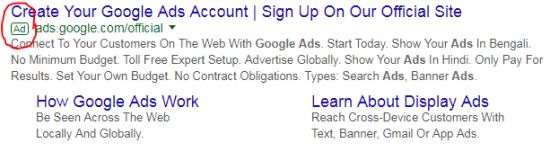
In conclusion
- Now your Mac is all clear from viruses and other Malware’s. Restart the Mac and start using it.
Please check out my other articles:
- How to Reset safari browser to factory default settings on macOS Catalina
- Improve macOS Performance and make it Double
- How to Setup Free VPN on macOS for all models
- Reset Safari on macOS without opening
Did you find us helpful?
| Subscribe our YouTube Channel | |
| Support us on Patreon | |
| Like us on Facebook | |
| Share This Article with others | |
Hello Harish, I hope you can help me in removing Safe Finder extension. its hijacked my safari making simple searches impossible. I have tried most fixes to no avail. Any help?
thank you
Please contact me on Telegram i will help you.
What’s up mates, its enormous post concerning
educationand fully defined, keep it up all the time.