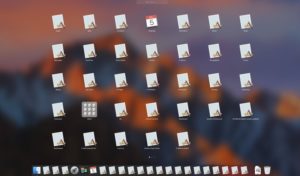In this segment, we are going to show you how to “Install Emby Media Server on RaspberryPi inside DietPi”
What is DietPi?
Software Required :
| Equipment Required | Optional | ||
| Raspberry Pi 4 | Case | ||
| SD Card | Raspberry Pi Keyboard | ||
| Ethernet Cable | Mouse | ||
| Power Adapter | |||
| External HDD | |||
| Shop now | |||
Package Required to Install
- 1. File Server: You can Install any one of the File Server from the List.
ProFTP - Simple, efficient, lightweight FTP file server Samba - Feature rich file server vsFTPD - Feature rich FTP file server NFS - Network file system server
- 2. Emby Media Server
Installation
- First of all, we need to open Wireless Network Watcher to access the IP Address of our Pi.
- Then we need to open Putty and type the IP Address to connect the DietPi CLI.
- Once, we logged in to DietPi, then type dietpi-software.
- Now, navigate to Software Optimized and press Enter.
- After that select Emby & Samba by using the Spacebar and press OK.
- Then navigate to Install and press OK. Then it will take around 5-10 min to complete the setup.
- Once the setup completes the system will reboot to finalize the settings.
Access Web Interface
url = http://localhost:8096 "where 'localhost' is your DietPi IP Address."
- Open the URL and follow the onscreen guide to setup the Emby Media Server.
Accessing NAS Server
- You need to open the run box and type your RaspberryPi IP address
- Address = \\Your Raspberry Pi IP Address or \\dietpi\dietpi
In my case \\192.168.1.73
Default Username : dietpi Default Password : dietpi
Change Samba password
smbpasswd -a dietpi
In conclusion
- Now, You are ready to use Emby Media Server on DietPi
- Enjoy using it and share your thoughts.
Did you find us helpful?
| Subscribe our YouTube Channel | |
| Support us on Patreon | |
| Like us on Facebook | |
| Share This Article with others | |