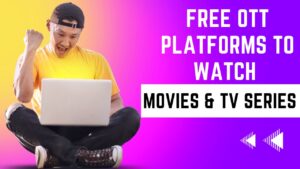In this segment, we are going to show you how you can resolve the “macOS user account disappearing. and restore the User Data”
If you’re a Mac user, you may have encountered a situation where your user account suddenly disappears from the login screen or is no longer accessible. This can be a frustrating and confusing experience, but there are several steps you can take to resolve the issue. In this guide, we’ll walk you through the steps to recover a missing macOS user account.
Step 1: Restart your Mac
The first step is to restart your Mac. This may seem like a simple step, but it can often resolve many macOS issues, including a missing user account. To restart your Mac, click on the Apple icon in the top-left corner of your screen and select “Restart”.
Step 2: Check for other user accounts
If your user account is still missing after restarting your Mac, check to see if any other user accounts are present on the login screen. If other user accounts are present, log in to one of those accounts and follow the steps in the next section to recover your missing user account.
Step 3: Recover your missing user account
To recover your missing user account, follow these steps:
- Restart your Mac and hold down the Command + R keys to boot into macOS Recovery mode.
- Select “Disk Utility” and click “Continue“.
- Select your Mac’s startup disk and click “Mount“.
- Close the Disk Utility window and select “Terminal” from the “Utilities” menu.
- In the Terminal window, type the following command: “ls /Users“. This will list all user accounts on your Mac.
- If your missing user account is listed, type the following command: “dscl . -delete /Users/username“. Replace “username” with the name of your missing user account.
- Close the Terminal window and select “Restart” from the Apple menu.
- After your Mac restarts, your missing user account should be present on the login screen.
Step 4: Create a new user account
If your missing user account is not listed when you run the “ls /Users” command in the Terminal, you’ll need to create a new user account. To do this, follow these steps:
- Restart your Mac and hold down the Command + R keys to boot into macOS Recovery mode.
- Select “Terminal” from the “Utilities” menu.
- In the Terminal window, type the following command: “resetpassword“. This will open the “Reset Password” utility.
- Select your startup disk and select your missing user account from the dropdown menu.
- Enter a new password for your missing user account and click “Save“.
- Close the “Reset Password” utility and select “Restart” from the Apple menu.
- After your Mac restarts, log in to your missing user account using the new password.
That’s it! By following these steps, you should be able to recover your missing macOS user account and access your files and settings as usual.
In conclusion
A missing macOS user account can be a frustrating experience, but it’s usually recoverable. By following the steps outlined in this guide, you should be able to recover your missing user account and get back to using your Mac as usual.