In this segment, we are going to explain to you “How you can install phpMyAdmin with MariaDB on OpenMediaVault with the help of Docker and Portainer for Raspberry Pi all models”
phpMyAdmin requires MariaDB/MySQL
To start the setup first we need to install MariaDB and then we can go ahead and install phpMyAdmin.
OpenMediaVault Versions :
OpenMediaVault 5 Installation Guide :
Software Required :
Recommended Articles
| Equipment Required | Optional | ||
| Raspberry Pi 4 | Case | ||
| SD Card | Raspberry Pi Keyboard | ||
| Ethernet Cable | Mouse | ||
| Power Adapter | |||
| External HDD | |||
| Shop now | |||
We may earn a commission for purchases using our links. Learn more.
What is MariaDB?
 | MariaDB is a community-developed, commercially supported fork of the MySQL relational database management system (RDBMS), intended to remain free and open-source software under the GNU General Public License. Source // Wikipedia |
Pull MariaDB through Command
- To download MariaDB through the command line, we need to log in to SSH and use the below-given command to download the image.
sudo docker pull mariadb
Credit to Linux Server
- Full Credit goes to linuxserver/mariadb
- For creating a MariaDB image for Raspberry Pi.
sudo docker pull linuxserver/mariadb
- If the first command doesn’t work you can always use the second one.
- After the image is successfully downloaded, we can go ahead and start configuring the container.
Docker Compose
---
version: "2.1"
services:
mariadb:
image: linuxserver/mariadb
container_name: mariadb
environment:
- PUID=1000
- PGID=1000
- MYSQL_ROOT_PASSWORD=ROOT_ACCESS_PASSWORD
- TZ=Europe/London
- MYSQL_DATABASE=USER_DB_NAME #optional
- MYSQL_USER=MYSQL_USER #optional
- MYSQL_PASSWORD=DATABASE_PASSWORD #optional
- REMOTE_SQL=http://URL1/your.sql,https://URL2/your.sql #optional
volumes:
- path_to_data:/config
ports:
- 3306:3306
restart: unless-stoppedMariaDB Container Configuration
-
Create MariaDB Container
-
Volumes
-
Env
-
Restart Policy
- First of all, we need to navigate and click on the add container.
- Now, we need to type a name and select the image in the next section.
- After that, we need to concentrate on 3 things only i.e Volume, Environment, and Restart Policy.
The Default Port for MariaDB is 3306, you can always bind the port with some other port according to our requirement or if the port is already in use.
- Once all the settings are configured correctly we can go ahead and Deploy the container.
What is phpMyAdmin?
phpMyAdmin is a free and open-source administration tool for MySQL and MariaDB. This is the most popular MySQL administration tool to manage databases and is widely used in web hosting services. |  |
Credits to EBSPACE
- Full Credit goes to ebspace
- For creating a phpMyAdmin image for Raspberry Pi.
Command to pull Image
docker pull ebspace/armhf-phpmyadmin
Adding Custom Configuration
- You can add your own custom config.inc.php settings by creating a file named “config.user.inc.php” with the various user-defined settings in it, and then linking it into the container using:
docker run --name myadmin -d --link mysql_db_server:db -p 8080:80 -v /local_dir/config.user.inc.php:/etc/phpmyadmin/config.user.inc.php ebspace/armhf-phpmyadmin
-
Create phpMyAdmin Container
-
Volumes
-
Env
-
Restart Policy
- Secondly, we need to navigate and click on add container.
- Now, we need to type a name and select the image in the next section.
- After that, we need to concentrate on 3 things only i.e Volume, Environment, and Restart Policy.
The Default Port for phpMyAdmin is 80, you can always bind the port with some other port according to our requirement or if the port is already in use.
- After that we need to configure Environment variables as mentioned below in the picture.
Environment variables
PMA_ARBITRARY– when set to 1 connection to the arbitrary server will be allowedPMA_HOST– define address/hostname of the MySQL serverPMA_VERBOSE– define the verbose name of the MySQL serverPMA_PORT– define port of the MySQL serverPMA_HOSTS– define a comma-separated list of address/hostnames of the MySQL serversPMA_VERBOSES– define a comma-separated list of verbose names of the MySQL serversPMA_USERandPMA_PASSWORD– define username to use for the config authentication methodPMA_ABSOLUTE_URI– define user-facing URI
In conclusion
- Now, we can go ahead and access our phpMyAdmin on http://omv_ip_address:8085 because we have bound port 8085 to port 80.
- If you come across any issue with this article, please share your thoughts.
Did you find us helpful?Support us on Patreon, Follow us on Facebook |
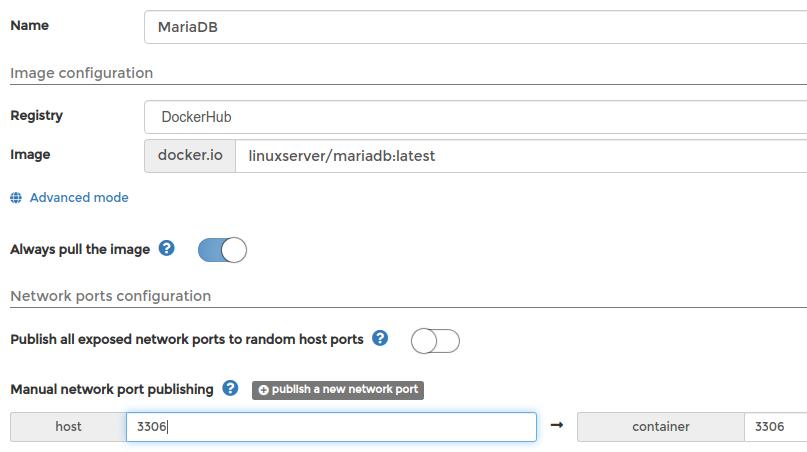



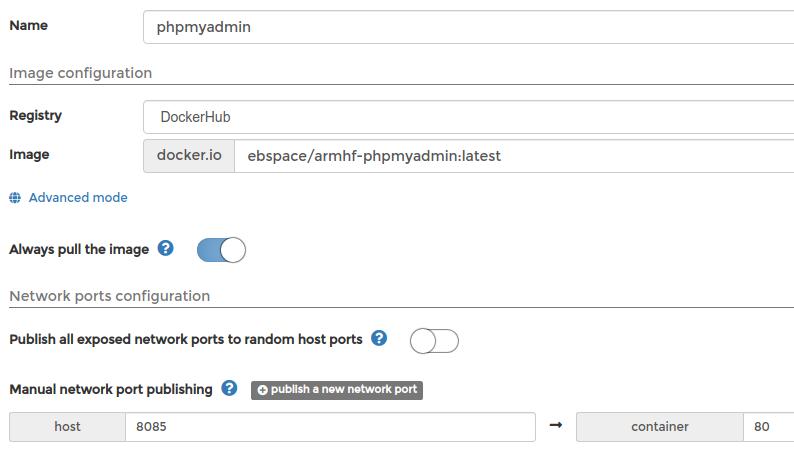


i great video. I just have a problem after myip:8090/phpmyadmin, i get a blank page
Help!!! thanks
Please check the port number and then try again.
you only install the mariadb docker. there is no further information about a phpmydamin container. so you can not acces to rasperryIP:3306/phpmyadmin
Sorry, the video was missing i don’t know why. You can watch the video and share your comments.
SQLSTATE[HY000] [1130] Host ‘172.17.0.1’ is not allowed to connect to this MariaDB server da dando esse erro no meu nextcloud como resolvo eu fiz ja esse procedimento na pasta etc/mysql/ innodb_read_only_compressed=0 mais nao resolve
You need to select sql lite and if you want to use maria DB then you need to set it up.
Hello
Hello! It is very strange, I did it several times as in the instructions and the same result. When installing phpmyadmin, I specify the port, but as a result, they are not registered in the container.