In this segment, we are going to show you how to “Install OpenWrt Setup on Raspberry Pi 3 Model B”
What is OpenWrt?
OpenWrt is a highly extensible GNU/Linux distribution for embedded devices (i.e. wireless routers). Unlike many other distributions for these routers, OpenWrt is built from the ground up to be a full-featured, easily modifiable operating system for your router. |
 |
Software Required :
| Equipment Required | Optional | ||
| Raspberry Pi 3 Model B | Case | ||
| SD Card | Raspberry Pi Keyboard | ||
| Ethernet Cable | Mouse | ||
| Power Adapter | |||
| Shop now | |||
OpenWrt Setup on Raspberry Pi Image Download
- First, to start this project we need to download the OpenWrt Raspberry Pi Image from the download link.
- After that, we need to flash the image to the SD Card.
Formatting the SD Card
- Now, We need the SD Card Formatter tool to format the SD card.
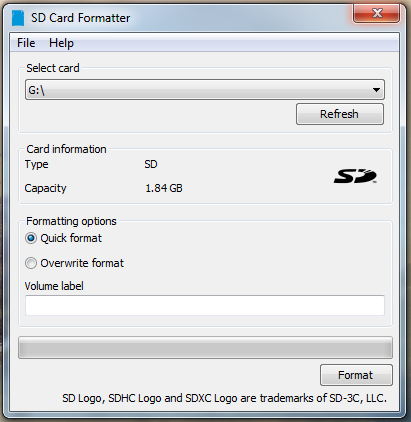
Flashing the SD Card
- After that, write the image to the SD Card using: Etcher
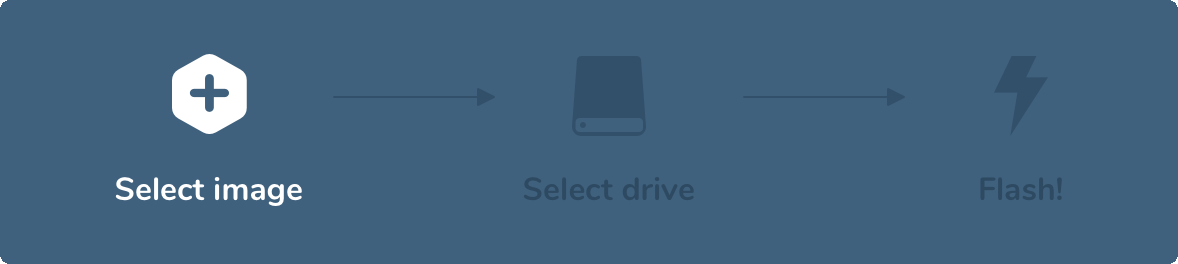
Setting up Raspberry Pi
- After that plugin, the SD Card, connect the Ethernet Cable and Power Supply to complete the setup.
- Followed by turn on the Raspberry Pi device it will take up to 2 minutes to boot the OpenWrt OS.
- Then run Wireless Network Watcher to check the IP Address of Raspberry Pi.
- Now, you can directly access your OpenWrt router page by typing.
OpenWrt Default IP Address : 192.168.1.1
Setup fixed IP Address using CLI [Command Line Interface]
- To set up a Static IP Address to our OpenWrt Router by using commands.
- We need to login to our router by using Putty and type the Router IP Address for router login.
- On the first login, we need to set a password for our OpenWrt Router because there is No default password for this Image.
Command to change the Password: psswd
- To set a new password to enter the new password 2 Time.
OpenWrt Default Username: root OpenWrt Default Password: blank
- Then we need to type the following commands to setup a static IP address.
uci set network.lan.ipaddr=192.168.1.2 uci commit /etc/init.d/network restart
- After the commands successfully executed we need to reboot the OpenWrt Router.
- Reboot OpenWrt.
reboot -f
- Once the reboot finish, you can log in to your OpenWRT router at
https://192.168.1.2
Update the OpenWRT Router
- To update the OpenWrt router we need to change the static IP address to DHCP.
- To change the IP address to DHCP we need to login to our OpenWrt router page i.e. available on http://192.168.1.2
- Then we need to choose Network –> Interfaces and from here we need to edit the LAN connection. Because we are connected to our main router using the LAN connection.
- After we need to change the protocol to DHCP and click on switch protocol. Once it has done then we need to save the changes and we will get a new IP address from our main router.
- We can find the new IP Address by using Wireless Network Watcher and connect to our OpenWrt router easily.
- After that, we need to use this IP address to connect OpenWrt using Putty and then we can update our router using update command :
opkg update
Setup GUI for OpenWrt [In case of No GUI] Optional
- If you are not able to login to router GUI then you need to follow the below instructions.
- Use putty with default OpenWrt IP Address 192.168.1.1 and then type these commands.
opkg update opkg install luci If SSL opkg install luci-ssl
- After the installation has completed, the LuCI web GUI will be available at https://192.168.1.1
Conclusion
- You are all set to use OpenWrt on your Raspberry Pi.
Therefore, you need to restart your Raspberry Pi and start using OpenWrt. If you have any suggestions regarding this article please mention in the comment section down below. Smile (“_”)
You may also Like our other articles
Did you find us helpful?
| Subscribe our YouTube Channel | |
| Support us on Patreon | |
| Like us on Facebook | |
| Share This Article with others | |
what makes the Raspberry PI suddenly connected to your network after flashing? how did your network allowed raspberry pi to join your network? may be you can elaborate in details.
thanks
Hi,
Thanks for posting your query.
My RaspberryPi is already connected to my network using a LAN cable. In the case of WiFi, we need to connect the network after installation.
Regards
PcMac
Hi,
Do I need to install Raspberry Pi OS before I install openwrt?
No that is not required. OpenWRT is standalone OS.