In this tutorial we are going to show you the installation and working of ChromeOS on Raspberry Pi 4
What is Chrome OS?
| Chrome OS (sometimes styled as chromeOS) is a Gentoo Linux–based operating system designed by Google. It is derived from the free software Chromium OS and uses the Google Chrome web browser as its principal user interface. However, ChromeOS is proprietary software. Read full Article : Here | 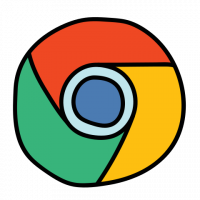 |
What is Chromium OS?
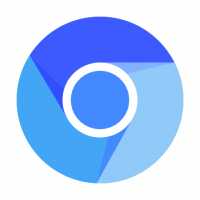 | Chromium OS is a free and open-source operating system designed for running web applications and browsing the World Wide Web. It is the development version of Chrome OS, a Linux distribution made by Google. Like Chrome OS, Chromium OS is based on the Linux kernel, but its principal user interface is the Chromium web browser rather than the Google Chrome browser. Read full Article : Here |
Difference between Chrome OS and Chromium OS.
| Chrome OS | Chromium OS |
|
|
What is FydeOS?

FydeOS (formerly Flint OS, officially changed its name in June 2018) is based on the second development of an open source project that drives Chrome OS and Google Chrome, incorporates proprietary technology, inherits all of Chrome OS features, adapts to more hardware categories, and customizes localization modifications for Chinese students.
- The extreme response is never slow
- Better run web programs on an OS platform , Android programs , Windows programs , and Linux programs.
- Account data cloud synchronization
- Easy to operate, safe and stable
- No disturbing updates
- High-quality experience on thousands of machines, smooth use for 5-10 years, ultra-cost-effective
Source : FydeOS
visit their website for more details on their project.
Software Required :
![]() Download FydeOS from GitHub Page
Download FydeOS from GitHub Page
| Equipment Required | Optional | ||
| Raspberry Pi 4 | Case | ||
| SD Card | External HDD | ||
| Ethernet Cable | |||
| Power Adapter | |||
| Raspberry Pi Keyboard | |||
| Mouse | |||
| Shop now | |||
Raspberry Pi 4 Kit’s
Highlights in this release
- Adds support for Pi400 with working Wi-Fi
- Fixed HDMI sound issue – Monitor/TV with built-in speakers connected via HDMI should have sound on boot
- Fixed issues of CJK IME not working
Known issues
- No tty console support: if you need to access the shell, use Crosh shell (press
ctrl+alt+t) instead. Do not pressctrl+alt+F1/F2/F3, or it’d result in a non-recoverable state. - No support for OS sleep, or it’d result in a non-recoverable state. Therefore it’s necessary to install Keep Awake extension and always set it to Sunny Mode.
- The CJK IMEs are basic browser extensions that come with vanilla Chromium OS, not the ones shipped with Chrome OS. It’s advisable to use the Google Input Tools extension.
- Boot from USB is still unsupported – this image can only be booted from microSD.
- The initial boot time takes longer, this is expected.
- To enable Linux(beta) you’ll need at least 2GB of RAM and 16GB of microSD capacity. It’s only been tested on Raspberry Pi 4B with 4BG RAM.
- Hardware-accelerated graphics for Linux(beta) (virgl) isn’t supported yet.
ChromeOS Installation :
- Download ChromeOS Image from the above GitHub Link
- Format the SD Card using SD Card Formatter
- Then write the image to the SD Card using: Etcher
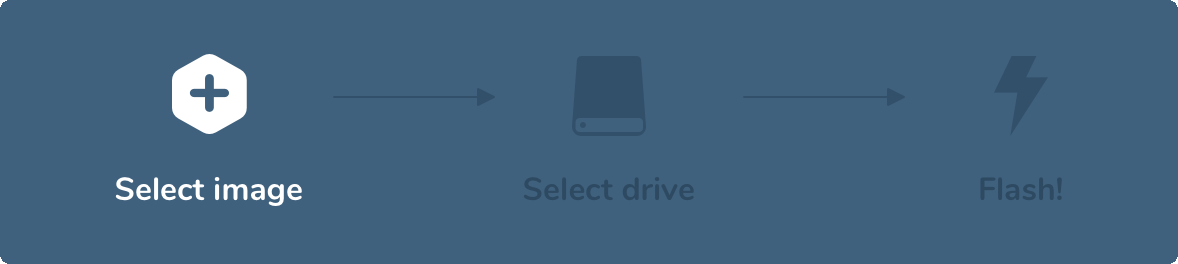
- Now, Boot the Raspberry Pi with this SD Card, Follow the On-Screen Instructions to configure ChromeOS.
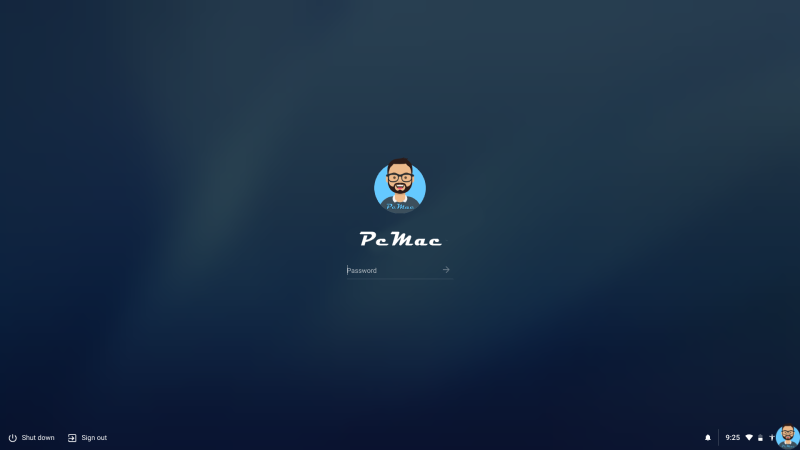
In conclusion
- You are ready to use ChromeOS on Raspberry Pi 4.
- If you have any suggestions regarding this article please mention them in the comment section down below.
- Smile (“_”).
Please check out my other articles:
Did you find us helpful?
| Subscribe our YouTube Channel | |
| Support us on Patreon | |
| Like us on Facebook | |
| Share This Article with others | |


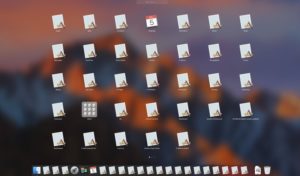
Thank you for this image. But Chromium OS does not use my usb-ports as external drive. What should I do? It only want to format the usb-Sticks
There are some restrictions, you can visit there official website for more information.