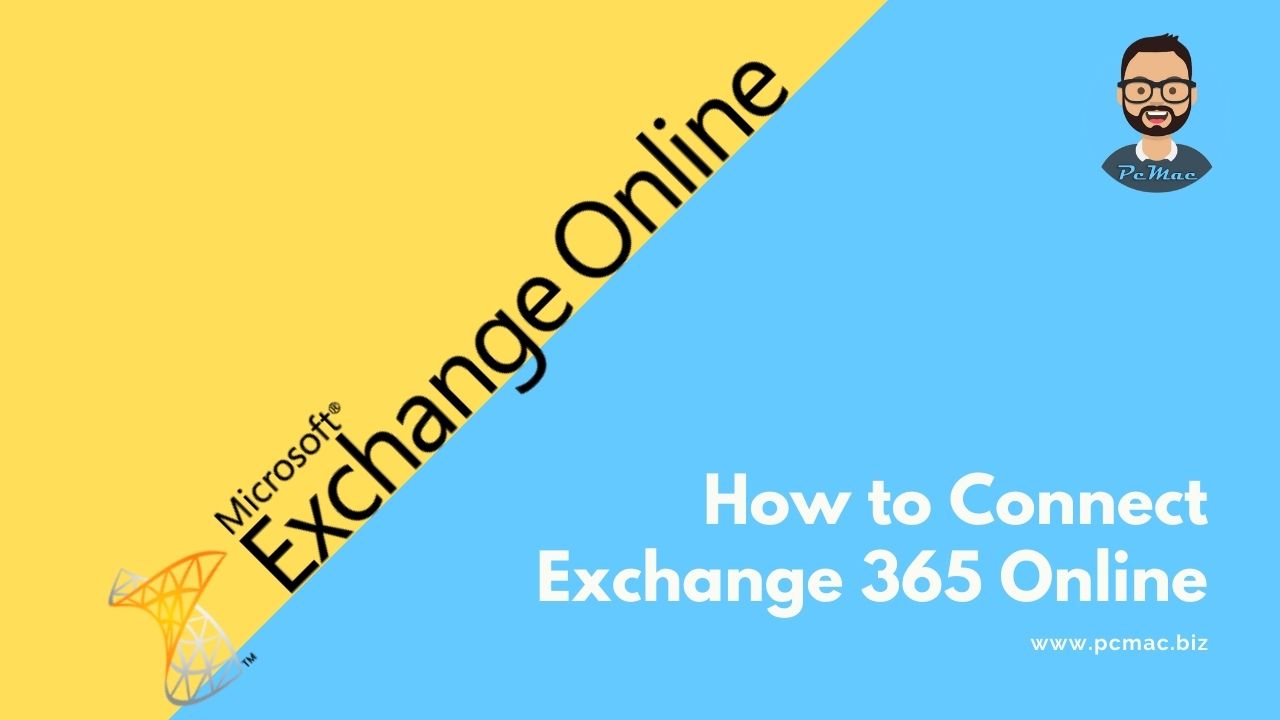Enable In this segment, we are going to show you how to connect Exchange 365 Online using “Microsoft Exchange Online PowerShell Module”
What is the Microsoft Exchange Online PowerShell Module?
The Exchange Online PowerShell V2 module (abbreviated as the EXO V2 module) uses modern authentication and works with multi-factor authentication (MFA) for connecting to all Exchange-related PowerShell environments in Microsoft 365: Exchange Online PowerShell, Security & Compliance PowerShell, and standalone Exchange Online Protection (EOP) PowerShell.
Microsoft Link:
Checkout article related to the below topic: About the Exchange Online PowerShell V2 module | Microsoft Docs
Other Method:
- Microsoft Exchange Online PowerShell Direct Link: setup – Microsoft Exchange (office365.com)
- Please use the IE browser to open office.com → Admin →Exchange admin center.
- Click Hybrid and download the second one
Use the below command to connect to Exchange Online.
- Connect-EXOPSSession
In the case of the below error message, we need to make changes to the registry entry.
What is WinRM?
It stands for “Windows Remote management” in our system. WinRM can be made from its name as it says management of devices and servers linked to Windows in the system. WinRM is built in remote management protocol and also uses SOAP protocol so that the interface of this application is made to interact with the remote servers and devices that use Windows. Also, it interacts with the Windows applications and Operating systems in the device.
The in-built command line tools help in communicating with the hosts through any channels or ports that are in the system. Also, the communication happens through workstations, servers, or any operating system that uses WinRM. If the remote systems or servers’ network is accessible, WinRM can be used to run commands and control the devices. All the servers can be monitored managed or even configured using WinRM.
We need to open the registry editor using the below command in the run box.
Computer\HKEY_LOCAL_MACHINE\SOFTWARE\Policies\Microsoft\Windows\WinRM\Client
- AllowBasic
- AllowUnencryptedTraffic
- Change start value to 1
Once you made the above changes you will be able to connect with the “Microsoft Exchange Online PowerShell Module”
In conclusion
- Enable WinRM client service to connect with remote services.
- If you face any issues regarding this article please share your thoughts.
- Smile (.”_”.)
Please check out my other articles:
Did you find us helpful?Support us on Patreon, Follow us on Facebook |