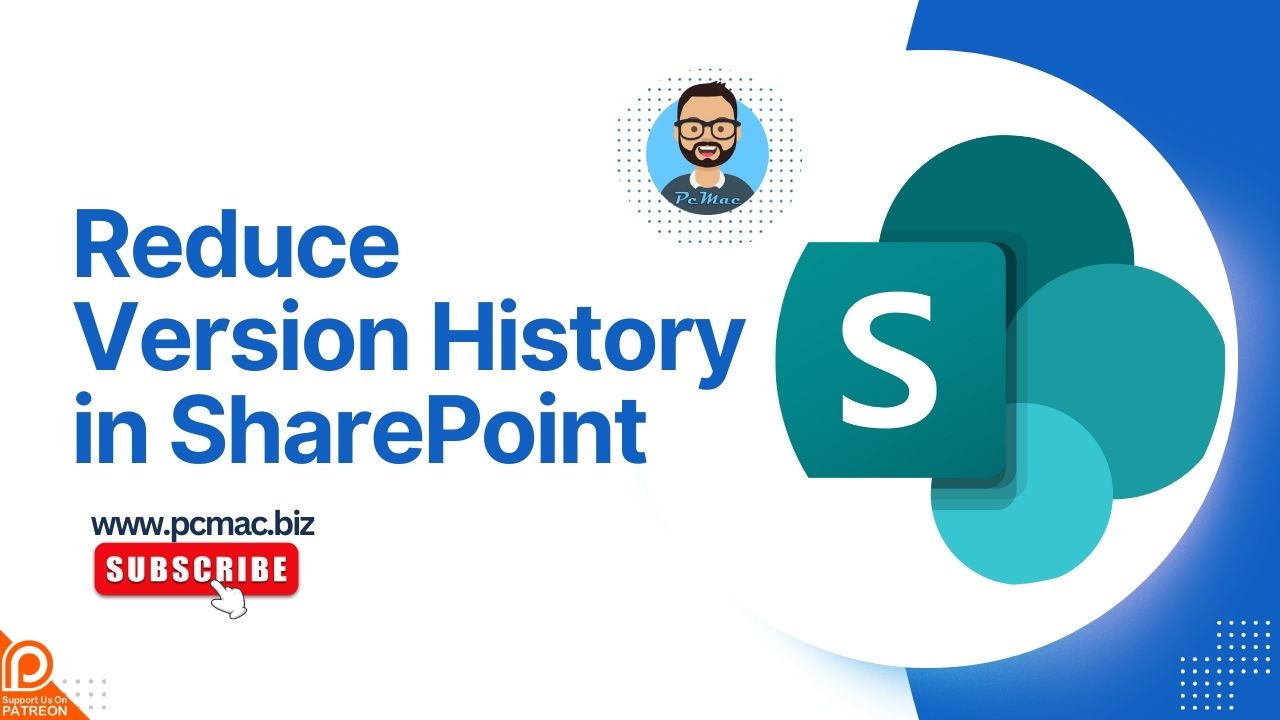In this segment, we are going to show you “How to Reduce Version History in SharePoint.”
Managing version history in SharePoint is crucial for maintaining optimal performance and efficient storage usage. SharePoint automatically saves versions of documents and list items, which can accumulate and consume significant storage space over time. In this blog post, we’ll explore how to reduce version history in SharePoint, including steps for both the user interface and a PowerShell script for bulk operations.
Recommended Articles
Why Reduce Version History?
Reducing version history helps to:
- Save storage space by removing unnecessary old versions.
- Improve site performance by reducing the number of versions SharePoint needs to manage.
- Simplify document management by keeping only relevant versions.
Steps to Reduce Version History in SharePoint
SharePoint Online or SharePoint 2016/2019
- Navigate to the Document Library or List:
- Access your SharePoint site.
- Open the document library or list where you want to reduce the version history.
- Library Settings:
- Click on the gear icon (Settings) in the top right corner.
- Select Library settings (or List settings for lists).
- Versioning Settings:
- Under General Settings, click on Versioning settings.
- Configure Versioning:
- In the Document Version History section, set the following options:
- Keep the following number of major versions: Specify the maximum number of major versions to retain.
- Keep drafts for the following number of approved versions (optional): Specify the number of approved versions for which drafts should be kept.
- Lists have similar options for limiting version history.
- In the Document Version History section, set the following options:
- Save Settings:
- Click OK to save the changes.
Using PowerShell for Bulk Operations
If you need to manage version history across multiple libraries or lists, PowerShell can be a powerful tool. Below is an example script for SharePoint Online:
# Connect to SharePoint Online $AdminSiteURL = "https://yourdomain-admin.sharepoint.com" Connect-SPOService -URL $AdminSiteURL -Credential (Get-Credential) # Set Variables $SiteURL = "https://yourdomain.sharepoint.com/sites/yoursite" $LibraryName = "Documents" $MajorVersionsToKeep = 10 $DraftsToKeep = 5 # Connect to the Site Collection Connect-PnPOnline -Url $SiteURL -UseWebLogin # Get the Document Library $Library = Get-PnPList -Identity $LibraryName # Set Versioning Limits Set-PnPList -Identity $Library -MajorVersions $MajorVersionsToKeep -DraftVersions $DraftsToKeep
Important Considerations
- Backup Important Versions:
- Before reducing version history, ensure critical versions are backed up or retained. This prevents accidental loss of important data.
- Communication:
- Inform users about the changes in version history settings, as it may affect their ability to revert to older versions. Clear communication helps avoid confusion and ensures users understand the benefits.
- Storage Savings:
- Reducing version history can significantly free up storage space. However, balance this with the need for document recovery and change tracking. Evaluate the needs of your organization to find the right balance.
Conclusion
Managing version history in SharePoint is a vital part of maintaining an efficient and well-performing SharePoint environment. By reducing the number of saved versions, you can save storage space and streamline document management. Whether you choose to adjust settings manually or use PowerShell for bulk operations, these steps will help you optimize your SharePoint site.
Implement these practices today to keep your SharePoint environment clean and efficient.
Did you find us helpful?Support us on Patreon, and follow us on Facebook |