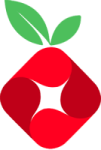In this segment, we are going to show you how you can “Install PiHole on RaspberryPi inside DietPi”
What is DietPi?
DietPi is an extremely lightweight operating system, start at 400MB in size (3x lighter than ‘Raspbian Lite’). With features of low process/memory footprint and DietPi-RAMlog installed by default, DietPi allows you to get the maximum performance from your device. Source// DietPi |  |
Software Required :
| Equipment Required | Optional | ||
| Raspberry Pi 4 | Case | ||
| SD Card | Raspberry Pi Keyboard | ||
| Ethernet Cable | Mouse | ||
| Power Adapter | |||
| External HDD | |||
| Shop now | |||
DietPi Installation Guide
What is PiHole Server?
Pi-hole can block traditional website adverts as well as adverts in unconventional places, such as smart TVs and mobile operating system adverts.
Package Required to Install
Pi-Hole- A DNS/Web server that will block ads for any device on your network
Installation
- First of all, we need to open Wireless Network Watcher to access the IP Address of our Pi.
- Then we need to open SSH console Putty and type the IP Address to connect the DietPi CLI.
- After we logged in to DietPi, then you need to type a command to access the dietpi-software.
- Now, navigate to Software Optimized and select Pi-Hole by using the Spacebar and pressing OK.
Steps
- Change the DHCP network to Static IP and apply all the changes.
- Now, exit out from the menu and navigate to install, and press OK
- Once the setup begins it asks to select the Interface.
- So, you need to select the interface through which you are connected to the internet.
- Select Upstream DNS Provider use the default option if you don’t know about other options.
- After that press OK to select all default AD-Block Servers.
- Now, we need to install Web Admin Interface and press OK.
- Now, we need to write down the password and log in to Pi-Hole. we need to type IP.
http://IP/pihole.
- After that installation will complete the setup.
- Once the setup completes the system will reboot to finalize the settings.
In Conclusion
Now, You are ready to use PiHole Server with DietPi on your Raspberry Pi. Enjoy using it and share your thoughts.
Did you find us helpful?Support us on Patreon, Follow us on Facebook |