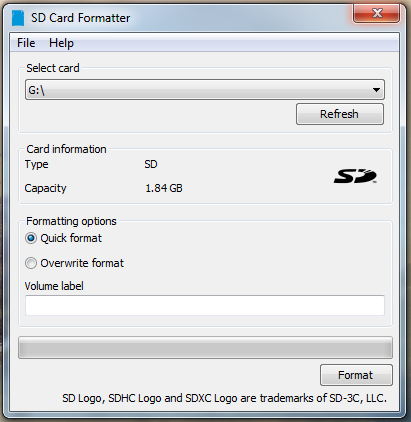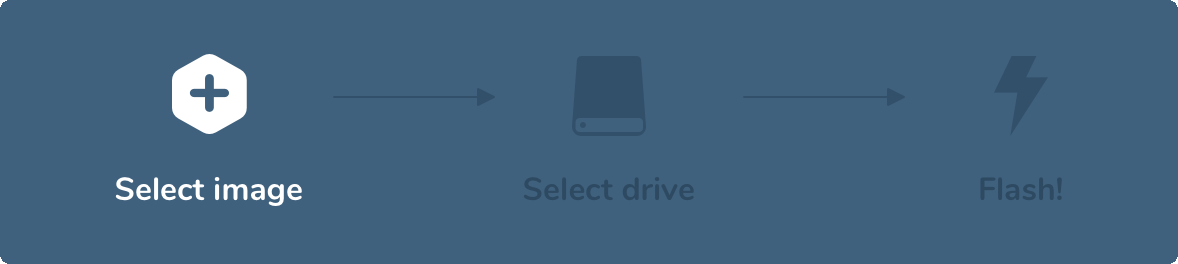In this segment, we are going to show you how to install “Android TV 10 with Hardware Acceleration for the Raspberry Pi 4”
What is Android TV?
Android TV is a version of the Android operating system by Google designed for digital media players, set-top boxes, soundbars, and TVs. Serving as a replacement for Google TV, it features a user interface designed around content discovery and voice search, surfacing content aggregated from various media apps and services, and integration with other recent Google technologies such as Assistant, Cast, and Knowledge Graph.
Source /> Wikipedia
Recommended Articles
Software Required :
| Equipment Required | Optional | ||
| Raspberry Pi 4 | Case | ||
| SD Card | |||
| Ethernet Cable | |||
| Power Adapter | |||
| Raspberry Pi Keyboard | |||
| Mouse | |||
| 3.0 Flash Drive | |||
| Shop now | |||
Raspberry Pi 4 Kit’s
We may earn a commission for purchases using our links. Learn more.
Keyboard Shortcuts
| F1 | F5 | ||
| F2 | F11 | ||
| F3 | F12 | ||
| F4 |
STEP- 1: Downloading & Installing “Android TV on Raspberry Pi”
- First of all, we need to download the “Android TV 10 Image” image to set up the Raspberry Pi 4.
Formatting the SD Card
- Now, We need the SD Card Formatter tool to format the SD card.
- Once, the card is plugged in, It will automatically be detected by the computer then you need to click on the format to format the Card.
Flashing the SD Card
- After the SD Card is formatted successfully use Etcher and flash the Android TV Image to the SD card.
Insert the SD Card into the Raspberry Pi
- Once the card is successfully flashed plug it in the Raspberry Pi and enjoy the new Raspberry Pi 10 TV on your Raspberry Pi.
Step- 2: Overclocking
Note: Overclocking may damage your Raspberry Pi, for that reason you must have a good cooling system installed on your Raspberry Pi 4 Before overclocking.
Overclock at your own risk.
Maximum Overclock for Raspberry Pi 4: 2.147 GHz max clock speed GPU Frequency: 750 We are going to overclock are system from 700 MHz to 2000 MHz. We also change the over voltage to 6 for maximum power.
- To overclock the Raspberry Pi 4 we need to open the 134 MB folder and then look for config.txt file. After that, open the file in the Text editor and add the below-given lines at the end.
over_voltage=6 arm_freq=2000 gpu_freq=750
- If you have resolution issues you can force 1080 resolution by adding this to config.txt
hdmi_ignore_edid=0xa5000080
In conclusion
- You are ready to use Android TV on your Raspberry Pi 4.
- If you come across any issues or have some feedback related to this tutorial,
- Please share your thoughts. Smile (“_”)
Did you find us helpful?Please support us on Patreon, Follow us on Facebook |